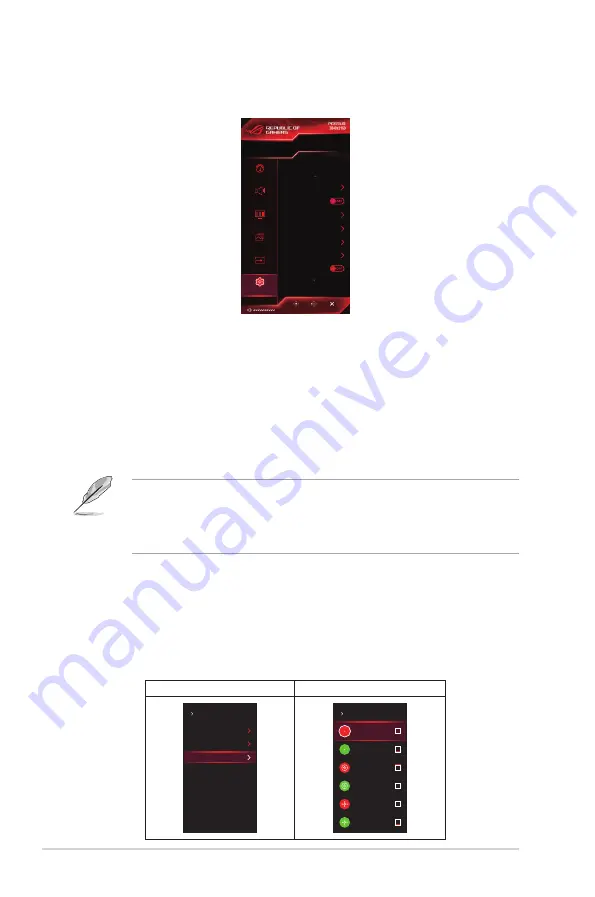
3-6
Chapter 3: General Instructions
6.. System.Setup
Allows you to adjust the system.
ENTER
BACK
EXIT
Scenery Mode
GameVisual
HDMI-1
Input Select
Refresh Rate
60 Hz
Aura RGB
OFF
Over Clocking
Sound
Color
Image
Input Select
System Setup
System Setup
Language
Aura Sync
Aura RGB
GamePlus
Transparency
OSD Timeout
Key Lock
•.
Language
: There are 9 languages for your selection, including English,
French, Turkish, Simplified Chinese, Traditional Chinese, Japanese,
Korean, Persian, Arabic.
•.
Aura.Sync
: Allows you to turn on or off the Aura Sync function that
synchronizes the Aura RGB light effect among all supported devices.
•.
Aura.RGB
: In this function you can select an Aura RGB light effect for the
monitor and change settings for the light effect. Select “OFF” if you want
to turn the Aura RGB light effect off.
•
If the Aura Sync function is turned ON, the Aura RGB function will become
unavailable.
•
See 3.2 for information on how to customize Aura light effects from your
computer.
•.
GamePlus
: The GamePlus function provides a toolkit and creates a better
gaming environment for users when playing different types of games. The
crosshair overlay with different crosshair options lets you choose the one
that best suits the game you’re playing. There’s also an onscreen timer
you can position on the left of the display so you can keep track of the
elapsed gaming time; while the FPS (frames per second) counter lets you
know how smooth the game is running.
GamePlus Main Menu
GamePlus — Crosshair
Crosshair
Timer
FPS Counter
System Setup
GamePlus
GamePlus
Crosshair
Summary of Contents for ROG SWIFT PG65U
Page 1: ......
Page 8: ...viii ...
Page 14: ...1 6 Chapter 1 Product introduction ...
Page 18: ...2 4 Chapter 2 Setup ...
Page 34: ......











































