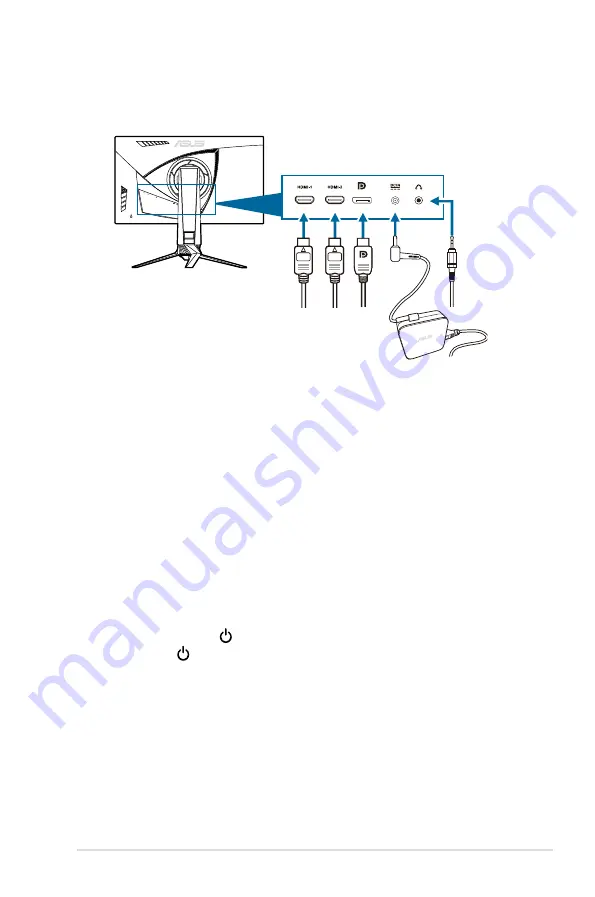
2-5
ROG Strix XG258Q Series Gaming LCD Monitor
2.5
Connecting the cables
Connect the cables as the following instructions:
To connect the power cord
•
:
Connect the power adapter securely to the monitor’s DC input.
a.
Connect one end of the power cord to the power adapter and the other
b.
end to a power outlet.
To connect the DisplayPort/HDMI cable
•
:
Plug one end of the DisplayPort/HDMI cable to the monitor’s
a.
DisplayPort/HDMI port.
Connect the other end of the DisplayPort/HDMI cable to your computer's
b.
DisplayPort/HDMI port.
To use the earphone:
•
connect the end with plug type to the monitor’s
earphone jack when an HDMI or DisplayPort signal is fed.
2.6
Turning on the monitor
Press the power button . See page 1-2 for the location of the power button. The
power indicator lights up in white to show that the monitor is ON.
Summary of Contents for ROG STRIX XG258Q
Page 1: ......
Page 8: ...viii ...
Page 14: ...1 6 Chapter 1 Product introduction ...
Page 20: ...2 6 Chapter 2 Setup ...
Page 31: ...3 11 ROG Strix XG258Q Series Gaming LCD Monitor ...













































