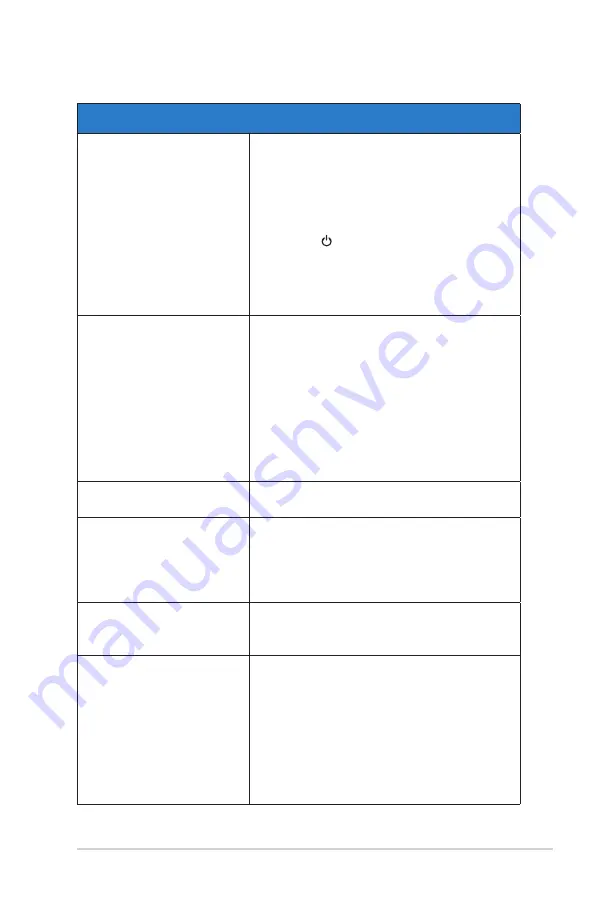
3-11
ASUS USB Type-C Monitor XG17AHPE
3.3
Troubleshooting (FAQ)
Problem
Possible Solution
Power LED is not ON
• Check if the Type-C and HDMI port connected
to source of signal.
• Check if the signal source is ON.
• Connect to the ASUS adapter and check if the
battery is low; if so, charge the battery before
using it.
• Press the button to check if the monitor is
in the ON mode.
• Check Power Indicator function in main
menu OSD. Select “ON” to turn on power
LED.
The power LED lights blue
and there is no screen image
• Check if the monitor and the computer are in
the ON mode.
• Make sure the USB Type-C and HDMI cable
is properly connected between the Portable
Gaming Monitor and the computer.
• Inspect the signal cable and make sure none
of the pins are bent.
• Connect the computer with another available
monitor to check if the computer is properly
working.
Screen image is too light or
dark
• Adjust the Brightness settings via the button.
Screen image bounces or a
wave pattern is present in the
image
• Make sure the USB Type-C and HDMI cable
is properly connected between the Portable
Gaming Monitor and the computer.
• Move electrical devices that may cause
electrical interference.
Screen image has color
defects (white does not look
white)
• Inspect the USB Type-C and HDMI cable
and make sure that none of the pins are
bent.
The monitor automatically
turns off
• The monitor automatically turns off when the
battery power is zero. Please connect to the
ASUS adapter and check if the battery is low;
if so, charge the battery before using it.
• Please check if the source of signal went
into sleep mode. The monitor automatically
turns off after the signal source slept for
more than 15 seconds to save power
consumption.


































