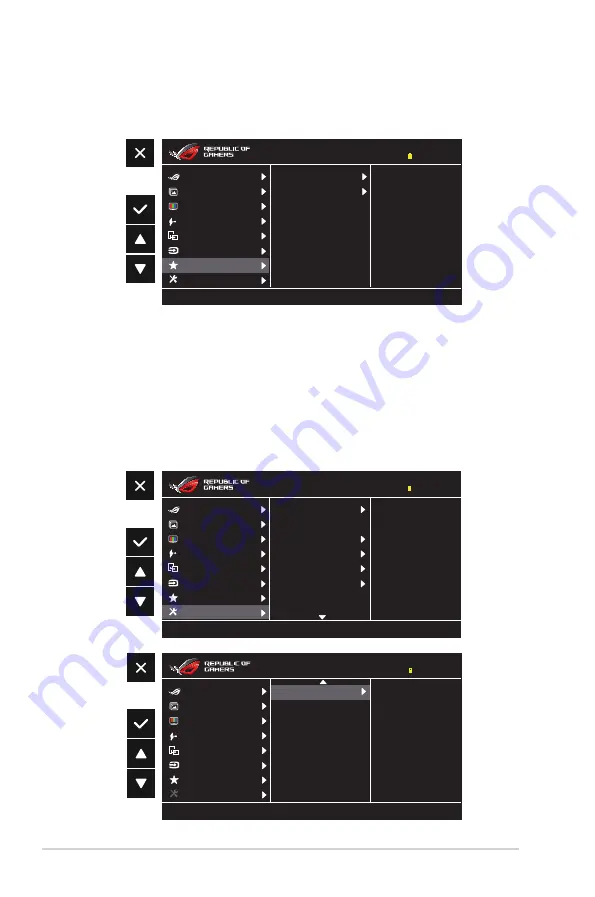
3-8
Chapter 3: General Instruction
7. MyFavorite
You can adjust Shortcut and Customized Setting from this main
function.
Shortcut
Customized Setting
Color
Image
Gaming
Input Select
Power
System Setup
MyFavorite
Auto Rotation
Type-C DP 1920 x 1080 @ 60Hz
Racing Mode
82% ROG Strix XG17
•
Shortcut
: User can select from “Blue Light Filter” “GameVisual”,
“Brightness”, “Contrast”, “Auto Rotation”, “Input Select”, “Volume”,
“GamePlus” and set as shortcut key.The default setting is
Volume
.
•
Customized Setting
: You can do your setting according to your
favorite.
8. System Setup
Adjust the system configuration.
Color
Image
Gaming
Input Select
Power
System Setup
MyFavorite
Auto Rotation
Type-C DP 1920 x 1080 @ 60Hz
Racing Mode
82% ROG Strix XG17
Language
ECO Mode
Power Indicator
Power Key Lock
Key Lock
OSD Setup
Information
Volume
50
Color
Image
Gaming
Input Select
Power
System Setup
MyFavorite
Auto Rotation
Type-C DP 1920 x 1080 @ 60Hz
Racing Mode
82% ROG Strix XG17
All Reset





































