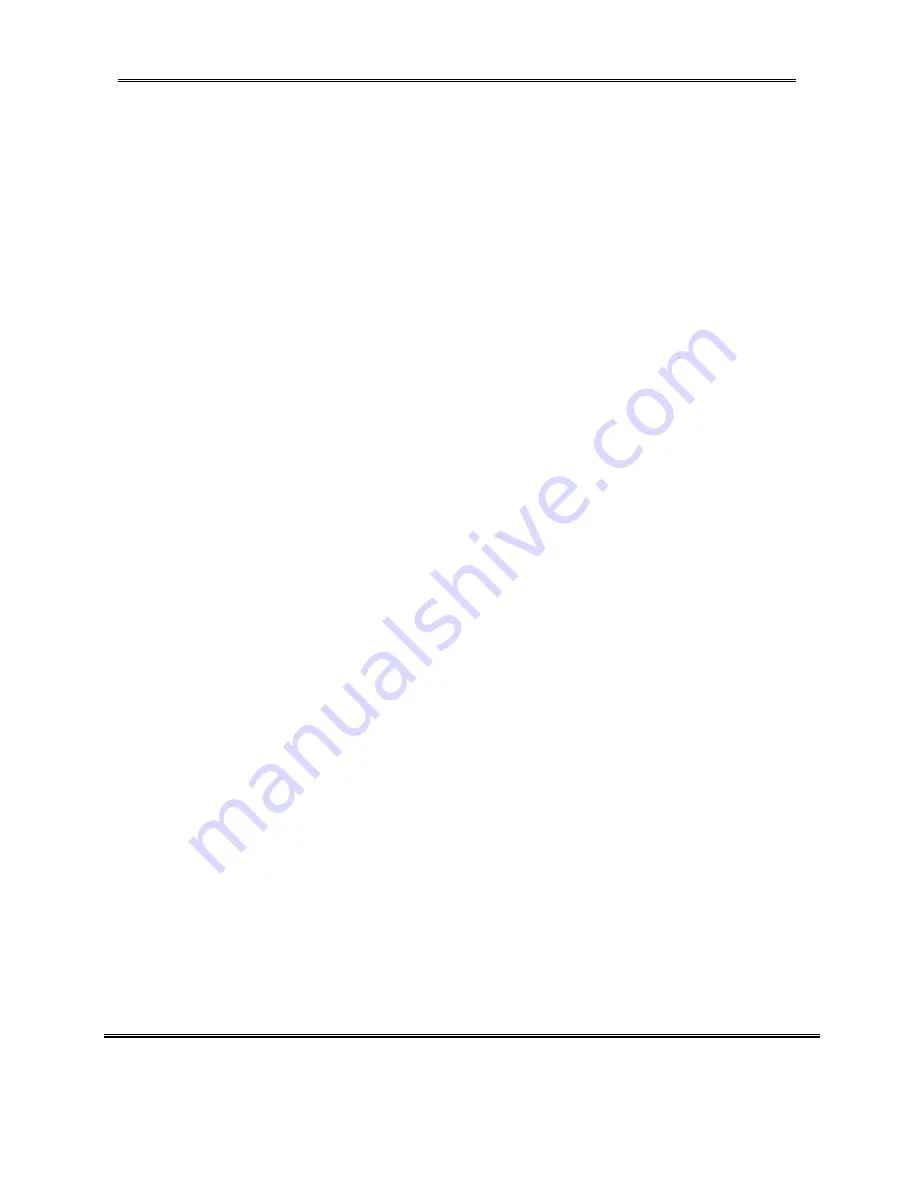
REPORT NO : HCT-F01-1002 FCC ID :PL4CT1501 DATE : OCTOBER 12, 2001
HYUNDAI CALIBRATION & CERTIFICATION
TECHNOLOGIES CO., LTD.
SAN 136-1, AMI-RI , BUBAL-EUP, ICHEON-SI,KYOUNGKI-DO, 467-701,KOREA
TEL : +82 31 639 8518 FAX : +82 31 639 8525
www.hctec.co.kr
ATTACHMENT E.
-
User’s Manual.
All manuals and user guides at all-guides.com
all-guides.com

































