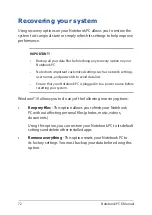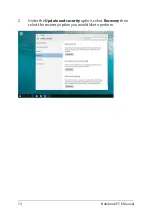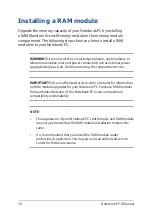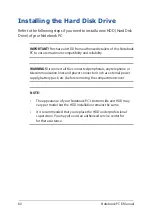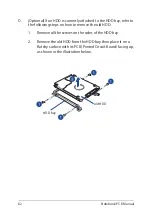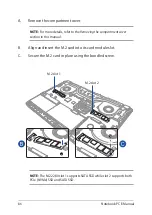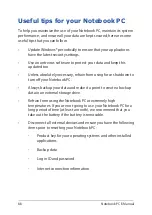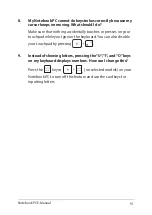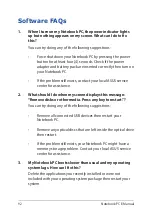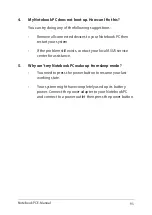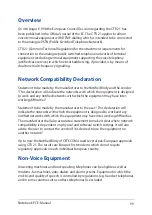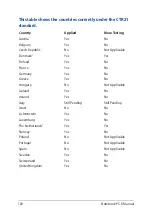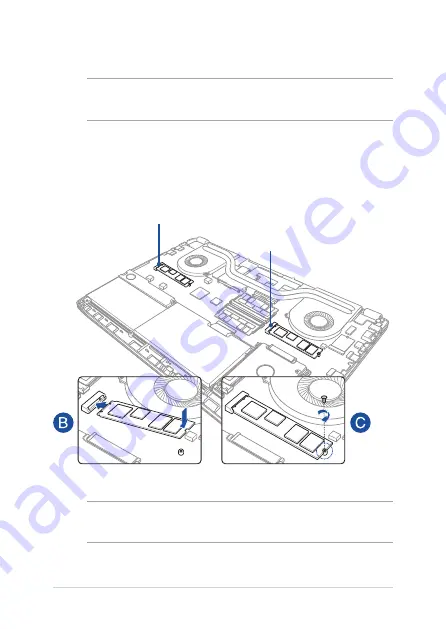
86
Notebook PC E-Manual
A.
Remove the compartment cover.
NOTE:
For more details, refer to the
Removing the compartment cover
section in this manual.
B.
Align and insert the M.2 card into its card module slot.
C.
Secure the M.2 card in place using the bundled screw.
M.2 slot 1
M.2 slot 2
NOTE:
The M.2 2280 slot 1 supports SATA SSD while slot 2 supports both
PCIe (NVMe) SSD and SATA SSD.
Summary of Contents for ROG Strix GL702VS
Page 1: ...E Manual E12080 First Edition October 2016 ...
Page 13: ...Notebook PC E Manual 13 Chapter 1 Hardware Setup ...
Page 25: ...Notebook PC E Manual 25 Chapter 2 Using your Notebook PC ...
Page 28: ...28 Notebook PC E Manual Lift to open the display panel Press the power button ...
Page 41: ...Notebook PC E Manual 41 Chapter 3 Working with Windows 10 ...
Page 62: ...62 Notebook PC E Manual ...
Page 63: ...Notebook PC E Manual 63 Chapter 4 Power On Self Test POST ...
Page 75: ...Notebook PC E Manual 75 Chapter 5 Upgrading your Notebook PC ...
Page 87: ...Notebook PC E Manual 87 Tips and FAQs ...
Page 94: ...94 Notebook PC E Manual ...
Page 95: ...Notebook PC E Manual 95 Appendices ...
Page 113: ...Notebook PC E Manual 113 German Greek Italian Portuguese Spanish Swedish ...