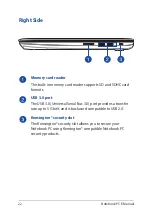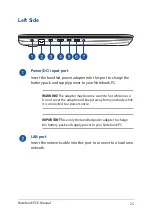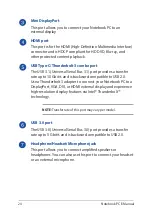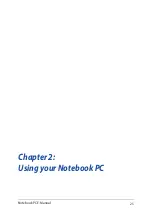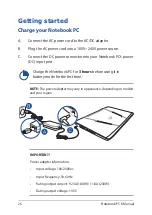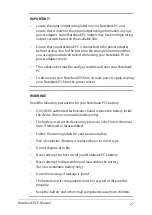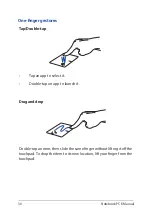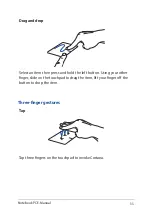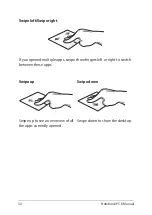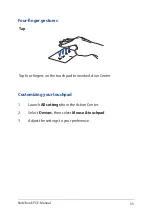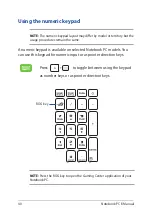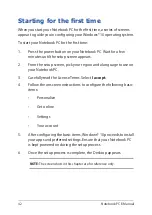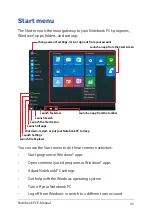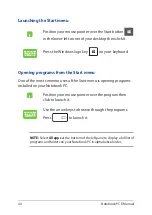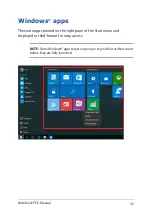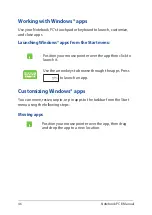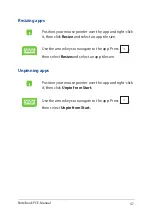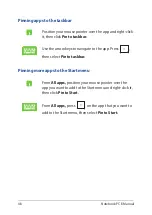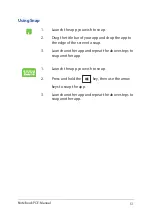36
Notebook PC E-Manual
Setting up your Fingerprint account
1.
Launch the Start menu.
2. Click/Tap
Settings
and select
Accounts
.
3.
Select the
Sign-in options
tab on the left side and click/tap
Set
up
under Fingerprint of Windows Hello.
IMPORTANT!
•
You must add a password before you can use the other sign-in
options.
•
You must set up a PIN before you can enroll in Windows Hello.
4. Click/Tap
Get started
in the prompt screen and enter your PIN for
verification.
5.
Follow the onscreen instructions to set up your Fingerprint
account.
NOTE:
Press and lift the same finger repeatedly, making small adjustments
to the position of your finger each time until the scan is complete.
6. Click/Tap
Add another
if you wish to add another Fingerprint
account.
7.
When finished, click/tap
Close
.
Summary of Contents for ROG Strix GL702VS
Page 1: ...E Manual E12080 First Edition October 2016 ...
Page 13: ...Notebook PC E Manual 13 Chapter 1 Hardware Setup ...
Page 25: ...Notebook PC E Manual 25 Chapter 2 Using your Notebook PC ...
Page 28: ...28 Notebook PC E Manual Lift to open the display panel Press the power button ...
Page 41: ...Notebook PC E Manual 41 Chapter 3 Working with Windows 10 ...
Page 62: ...62 Notebook PC E Manual ...
Page 63: ...Notebook PC E Manual 63 Chapter 4 Power On Self Test POST ...
Page 75: ...Notebook PC E Manual 75 Chapter 5 Upgrading your Notebook PC ...
Page 87: ...Notebook PC E Manual 87 Tips and FAQs ...
Page 94: ...94 Notebook PC E Manual ...
Page 95: ...Notebook PC E Manual 95 Appendices ...
Page 113: ...Notebook PC E Manual 113 German Greek Italian Portuguese Spanish Swedish ...