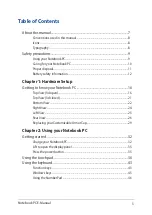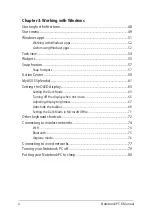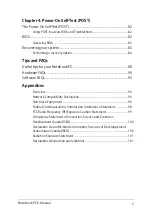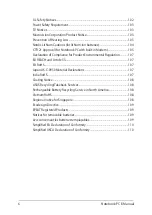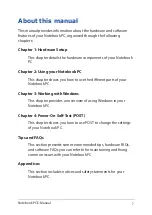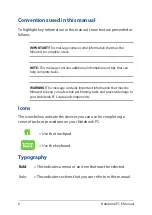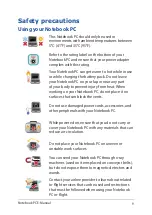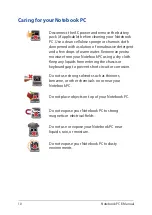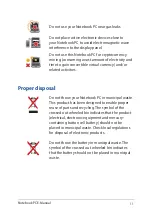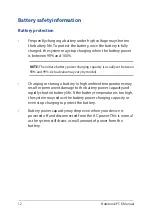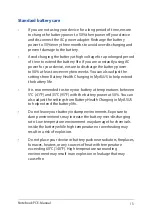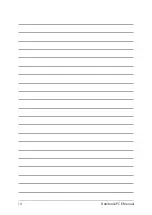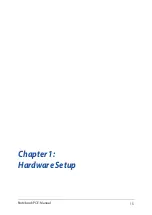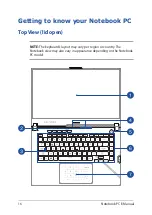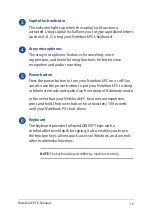8
Notebook PC E-Manual
Conventions used in this manual
To highlight key information in this manual, some text are presented as
follows:
IMPORTANT!
This message contains vital information that must be
followed to complete a task.
NOTE:
This message contains additional information and tips that can
help complete tasks.
WARNING!
This message contains important information that must be
followed to keep you safe while performing tasks and prevent damage to
your Notebook PC’s data and components.
Typography
Bold
= This indicates a menu or an item that must be selected.
Italic
= This indicates sections that you can refer to in this manual.
= Use the touchpad.
= Use the keyboard.
Icons
The icons below indicate the devices you can use for completing a
series of tasks or procedures on your Notebook PC.
Summary of Contents for ROG STRIX G533Z
Page 1: ...More info E18763 First Edition October 2021 ...
Page 14: ...14 Notebook PC E Manual ...
Page 15: ...Notebook PC E Manual 15 Chapter 1 Hardware Setup ...
Page 30: ...30 Notebook PC E Manual ...
Page 31: ...Notebook PC E Manual 31 Chapter 2 Using your Notebook PC ...
Page 47: ...Notebook PC E Manual 47 Chapter 3 Working with Windows ...
Page 64: ...64 Notebook PC E Manual 3 Select the Colors tab to view the options ...
Page 66: ...66 Notebook PC E Manual 3 Select the Power battery tab to view the options ...
Page 81: ...Notebook PC E Manual 81 Chapter 4 Power On Self Test POST ...
Page 85: ...Notebook PC E Manual 85 2 Select the recovery option you would like to perform ...
Page 86: ...86 Notebook PC E Manual ...
Page 87: ...Notebook PC E Manual 87 Tips and FAQs ...
Page 95: ...Notebook PC E Manual 95 Appendices ...
Page 106: ...106 Notebook PC E Manual German Greek Italian Portuguese Spanish Swedish ...