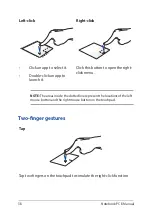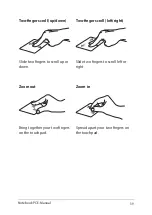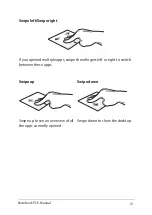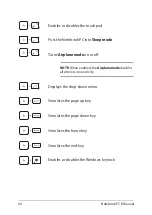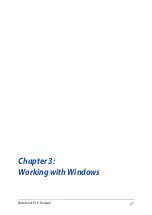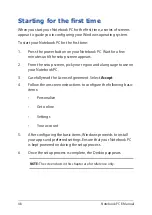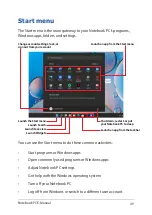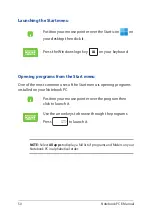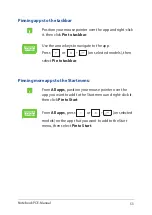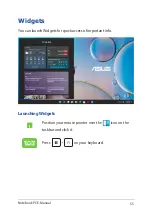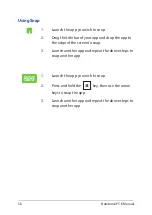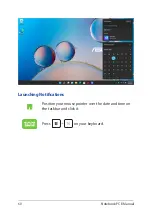52
Notebook PC E-Manual
Working with Windows apps
Use your Notebook PC’s touchpad or keyboard to launch, customize,
and close apps.
Customizing Windows apps
You can move, unpin, or pin apps to the taskbar from the Start menu
using the following steps:
Launching Windows apps from the Start menu
Position your mouse pointer over the app then click to
launch it.
Use the arrow keys to browse through the apps. Press
to launch an app.
Moving apps
Position your mouse pointer over the app, then drag
and drop the app to a new location.
Unpinning apps
Position your mouse pointer over the app and right-click
it, then click
Unpin from Start
.
Use the arrow keys to navigate to the app.
Press
or
(on selected models), then
select
Unpin from Start
.
Summary of Contents for ROG STRIX G533Z
Page 1: ...More info E18763 First Edition October 2021 ...
Page 14: ...14 Notebook PC E Manual ...
Page 15: ...Notebook PC E Manual 15 Chapter 1 Hardware Setup ...
Page 30: ...30 Notebook PC E Manual ...
Page 31: ...Notebook PC E Manual 31 Chapter 2 Using your Notebook PC ...
Page 47: ...Notebook PC E Manual 47 Chapter 3 Working with Windows ...
Page 64: ...64 Notebook PC E Manual 3 Select the Colors tab to view the options ...
Page 66: ...66 Notebook PC E Manual 3 Select the Power battery tab to view the options ...
Page 81: ...Notebook PC E Manual 81 Chapter 4 Power On Self Test POST ...
Page 85: ...Notebook PC E Manual 85 2 Select the recovery option you would like to perform ...
Page 86: ...86 Notebook PC E Manual ...
Page 87: ...Notebook PC E Manual 87 Tips and FAQs ...
Page 95: ...Notebook PC E Manual 95 Appendices ...
Page 106: ...106 Notebook PC E Manual German Greek Italian Portuguese Spanish Swedish ...