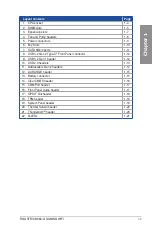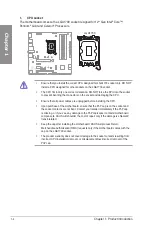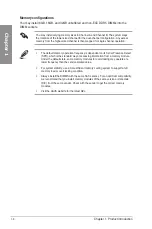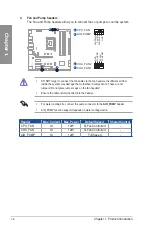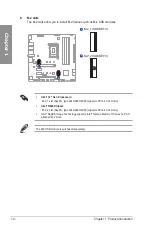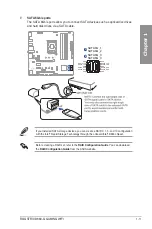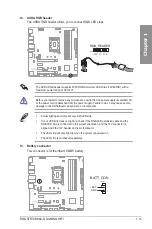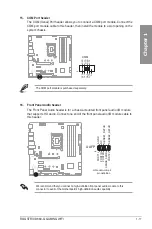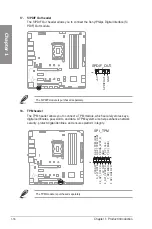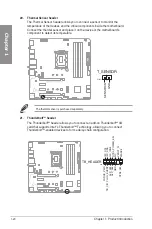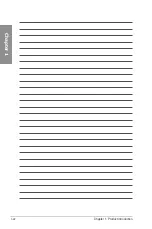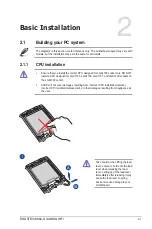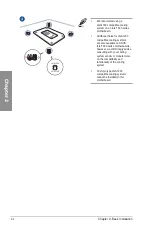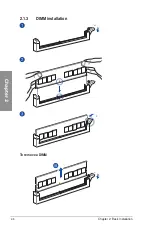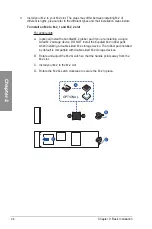ROG STRIX B660-G GAMING WIFI
1-15
Chapter 1
12. AURA RGB header
The AURA RGB header allows you to connect RGB LED strips.
RGB_HEADER
PIN 1
+12V G R B
The AURA RGB header supports 5050 RGB multi-color LED strips (12V/G/R/B), with a
maximum power rating of 3A (12V).
Before you install or remove any component, ensure that the power supply is switched off
or the power cord is detached from the power supply. Failure to do so may cause severe
damage to the motherboard, peripherals, or components.
•
Actual lighting and color will vary with LED strip.
•
If your LED strip does not light up, check if the RGB LED extension cable and the
RGB LED strip is connected in the correct orientation, and the 12V connector is
aligned with the 12V header on the motherboard.
•
The LED strip will only light up when the system is powered on.
•
The LED strip is purchased separately.
13. Battery connector
This connector is for the lithium CMOS battery.
BATT_CON
+BAT
GND
PIN 1
Summary of Contents for ROG STRIX B660-G GAMING WIFI
Page 1: ...Motherboard ROG STRIX B660 G GAMING WIFI ...
Page 12: ...xii ...
Page 34: ...1 22 Chapter 1 Product Introduction Chapter 1 ...
Page 40: ...2 6 Chapter 2 Basic Installation Chapter 2 2 1 3 DIMM installation To remove a DIMM ...
Page 47: ...ROG STRIX B660 G GAMING WIFI 2 13 Chapter 2 2 1 7 SATA device connection OR ...
Page 58: ...2 24 Chapter 2 Basic Installation Chapter 2 ...