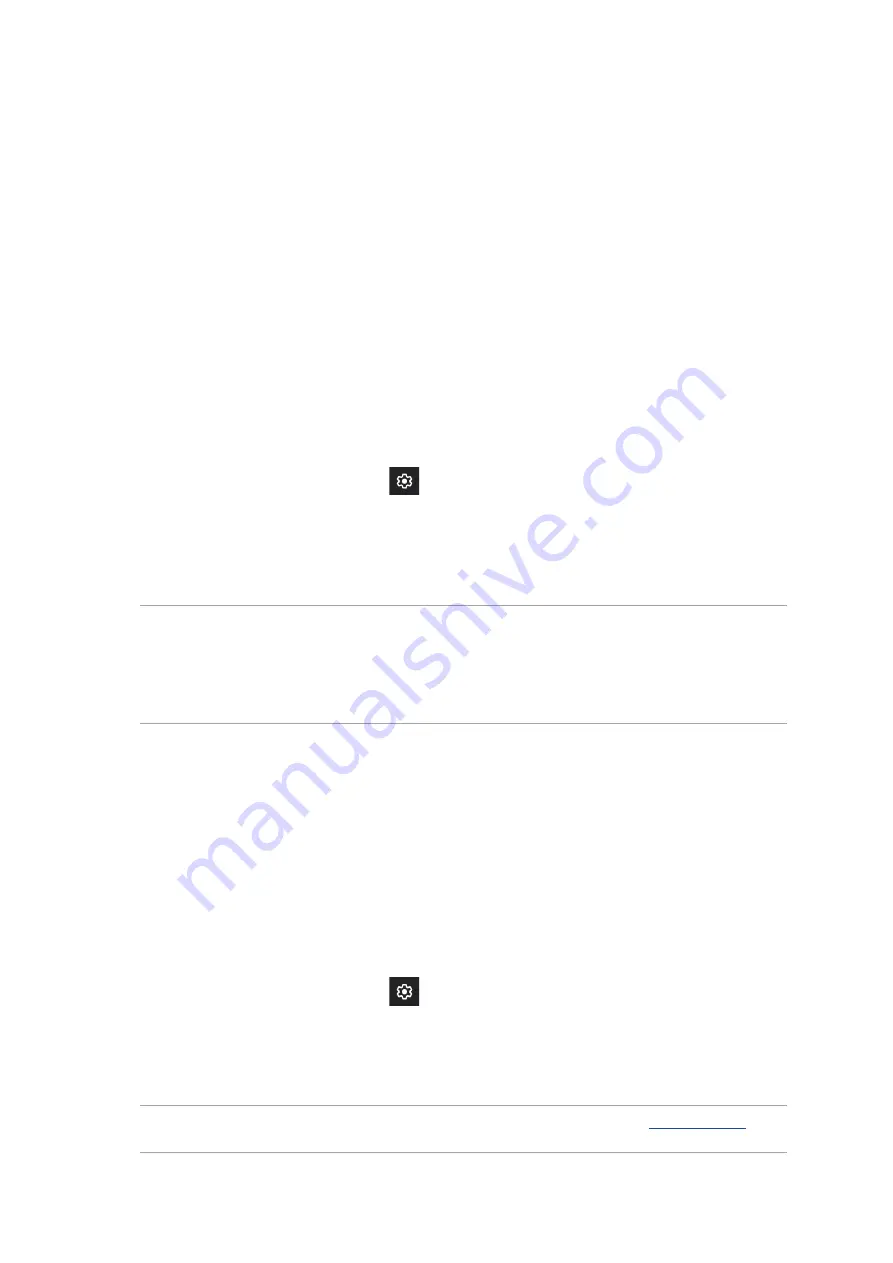
58
Chapter 7: Staying connected
Staying connected
7
7
Staying connected
Mobile network
When there’s no available Wi-Fi network that you can connect to, you can enable your mobile
network’s data access for Internet connection.
Enabling the mobile network
1. Do any of the following to launch the Settings screen:
• Launch Quick Settings then tap
.
• Swipe up from the lower part of your Home screen then tap Settings.
2. Tap Network & internet > Mobile network.
3. Slide Mobile data to ON, and configure the other mobile network settings, if necessary.
NOTES:
• If you access the Internet via your mobile network, additional charges will be incurred depending on
your data plan.
• For more details on your mobile network charges/fees and setttings, contact your mobile service
provider.
Wi-Fi
The Wi-Fi technology of your ROG Phone gets you connected to the wireless world. Update your
social media accounts, browse the Internet, or exchange data and messages wirelessly from your
ROG Phone.
Enabling Wi-Fi
1. Launch the Settings screen by doing any of the following:
• Launch Quick Settings then tap
> Network & internet.
• Swipe up from the lower part of your Home screen then tap Settings > Network &
internet.
2. Slide the Wi-Fi switch to the right to turn on the Wi-Fi.
NOTE: You can also enable the Wi-Fi from Quick Settings screen. Refer to section
how to launch Quick Settings screen.
Summary of Contents for REPUBLIC OF GAMERS ROG Phone II
Page 1: ...ZS660KL User Guide ...
















































