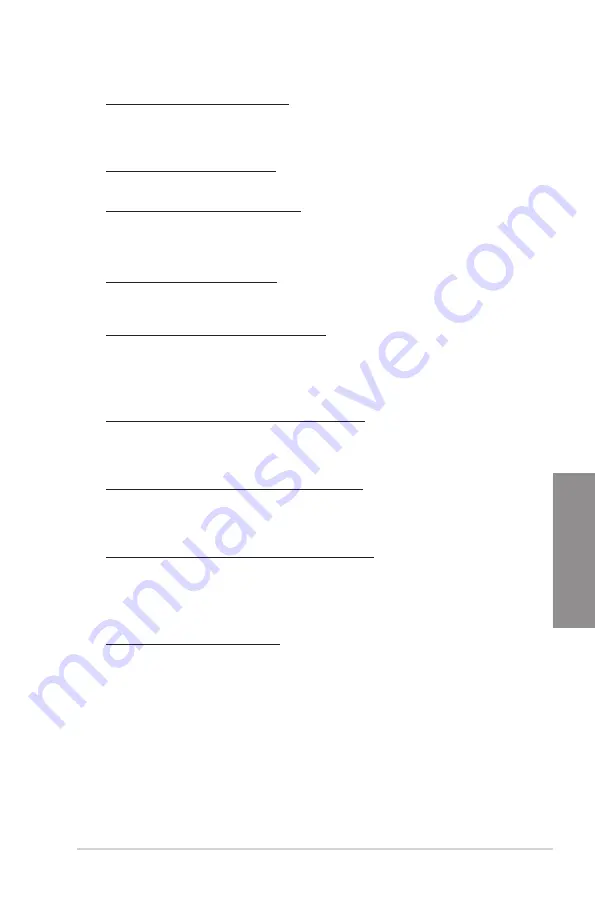
ROG RAMPAGE IV GENE
3-13
Chapter 3
VCCSA Current Capability [100%]
Allows you to set the VCCSA current capability. A higher value brings wider total DRAM
controller power range and extends the overclocking frequency range simultaneously.
Configuration options: [100%] [110%] [120%] [130%] [140%]
VCCSA Fixed Frequency [XXX]
The values range from 300kHz to 600kHz with a 50kHz interval.
CPU VCCSA Boot up Voltage [Auto]
This item controls the voltage for CPU VCCSA at initial boot. Set higher value for better
overclockability. The values range from 0.800V to 1.700V with a 0.005V interval.
CPU VTT
CPU VTT Switching Freq [Auto]
This item allows you to switch the frequency of VTT power. Set 1.3x for cleaner power.
Configuration options: [Auto] [1x] [1.3x]
CPU VTT Over-Current Protection [Auto]
This item allows you to enable or disable the CPU VTT over-current protection. Set to
[Disabled] to remove over-current protection on VTT power.
Configuration options: [Auto] [Enabled] [Disabled]
DRAM Voltage
DRAM-AB/DRAM-CD Current Capability [100%]
Setting a higher value brings a wider total power range and extends the overclocking
frequency range simultaneously.
Configuration options: [100%] [110%] [120%] [130%] [140%]
DRAM-AB/DRAM-CD Voltage Frequency [Auto]
This item allows you to adjust the DRAM switching frequency. Assign a fixed high
DRAM frequency to increase O.C range or a lower DRAM frequency for better system
stability. Configuration options: [Auto] [manual]
DRAM-AB/DRAM-CD Power Phase control [Auto]
[Auto]
Allows you to set the default DRAM power phase control settings.
[Optimized] Allows you to set ASUS optimized phase tuning profile.
[Extreme] Allows you to set the Full phase mode.
PCH 1.1V
PCH 1.1v Switching Freq. [Auto]
This item allows you to switch the frequency of PCH power. Set 1.3x for cleaner power.
Configuration options: [Auto] [1x] [1.3x]
Summary of Contents for Rampage IV GENE
Page 1: ...Motherboard RAMPAGE IV GENE ...
Page 18: ...xviii ...
Page 60: ...2 34 Chapter 2 Hardware information Chapter 2 B A 9 B A 7 8 Triangle mark 5 6 ...
Page 63: ...ROG RAMPAGE IV GENE 2 37 Chapter 2 1 2 3 To remove a DIMM 2 3 4 DIMM installation B A ...
Page 66: ...2 40 Chapter 2 Hardware information Chapter 2 2 3 6 ATX Power connection 1 2 OR OR ...
Page 67: ...ROG RAMPAGE IV GENE 2 41 Chapter 2 2 3 7 SATA device connection OR 2 OR 1 ...
Page 170: ...5 8 Chapter 5 Multiple GPU technology support Chapter 5 ...
















































