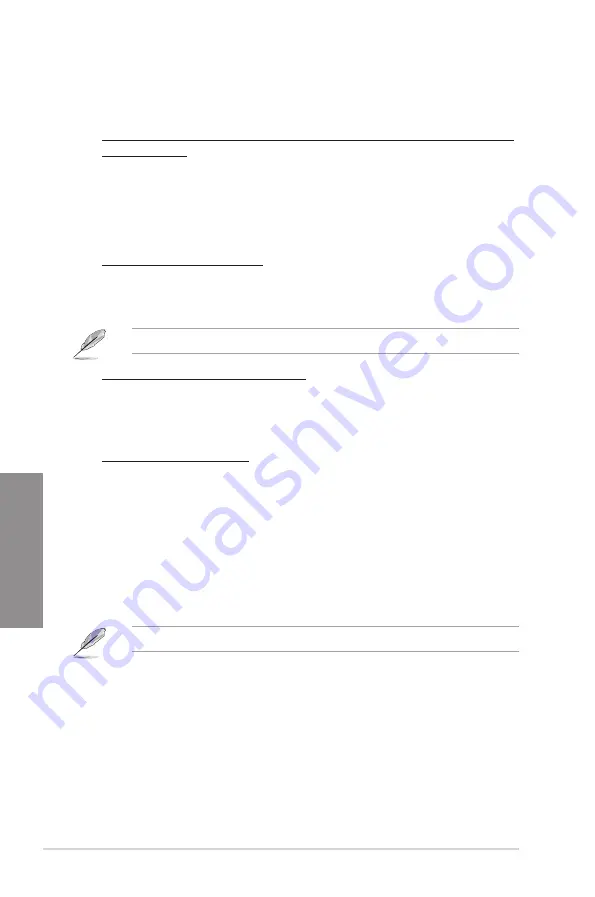
3-32
Chapter 3: BIOS setup
Chapter 3
Fan Speed Monitor
CPU FAN Speed; CPU OPT Speed; Chassis FAN1/2/3 Speed [xxxxRPM] or
[Ignored] / [N/A]
The onboard hardware monitor automatically detects and displays the CPU fan,
chassis fan, and optional fan speed in rotations per minute (RPM). If any of the fans
is not connected to the motherboard, the field shows [N/A]. These items are not
user-configurable.
Fan Speed Control
CPU Q-Fan Control [Enabled]
Allows you to enable or disable the CPU fan controller.
[Disabled]
Disables the CPU Q-fan controller.
[Enabled]
Enables the CPU Q-fan controller.
The following three items appear when you enable the CPU Fan Control feature.
CPU Fan Speed Low Limit [600 RPM]
Allows you to set the low speed limit of the CPU fan and the system sends warning
message when the fan speed drops below the set value.
Configuration options: [Ignored] [200 RPM] [300 RPM] [400 RPM] [500 RPM]
[600 RPM]
CPU Fan Profile [Standard]
Allows you to set the appropriate performance level of the CPU fan.
[Standard] Sets to [Standard] to make the chassis fan automatically adjust
depending on the CPU temperature.
[Silent] Sets to [Silent] to minimize the fan speed for quiet CPU fan
operation.
[Turbo] Set to [Turbo] to achieve maximum CPU fan speed.
[Manual] Sets to [Manual] to display more items for you to manually adjust the
CPU upper/lower temperature, and CPU fan upper/lower duty cycle.
The following four items appear only when you set
CPU Fan Profile
to [Manual].
CPU Upper Temperature [70]
Use the <+> and <-> keys to adjust the upper limit of the CPU temperature. The values range
from 20ºC to 75ºC.
CPU Fan Max. Duty Cycle(%) [100]
Use the <+> and <-> keys to adjust the maximum CPU fan duty cycle. The values range from
1% to 100%. When the CPU temperature reaches the upper limit, the CPU fan will operate at
the maximum duty cycle.
Summary of Contents for Rampage IV GENE
Page 1: ...Motherboard RAMPAGE IV GENE ...
Page 18: ...xviii ...
Page 60: ...2 34 Chapter 2 Hardware information Chapter 2 B A 9 B A 7 8 Triangle mark 5 6 ...
Page 63: ...ROG RAMPAGE IV GENE 2 37 Chapter 2 1 2 3 To remove a DIMM 2 3 4 DIMM installation B A ...
Page 66: ...2 40 Chapter 2 Hardware information Chapter 2 2 3 6 ATX Power connection 1 2 OR OR ...
Page 67: ...ROG RAMPAGE IV GENE 2 41 Chapter 2 2 3 7 SATA device connection OR 2 OR 1 ...
Page 170: ...5 8 Chapter 5 Multiple GPU technology support Chapter 5 ...
















































