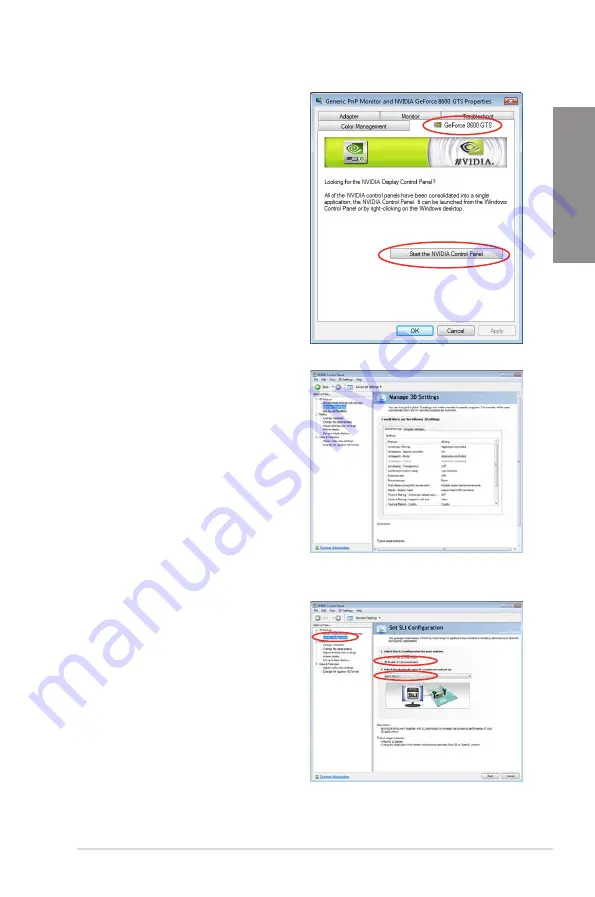
ROG RAMPAGE IV GENE
5-7
Chapter 5
B4. Select the NVIDIA GeForce tab, and
then click
Start the NVIDIA Control
Panel
.
B5. The NVIDIA Control Panel window
appears.
Enabling SLI settings
From the NVIDIA Control Panel window, select
Set SLI Configuration
. Click
Enable SLI
and set the display for viewing SLI rendered
content. When done, click
Apply
.
Summary of Contents for Rampage IV GENE
Page 1: ...Motherboard RAMPAGE IV GENE ...
Page 18: ...xviii ...
Page 60: ...2 34 Chapter 2 Hardware information Chapter 2 B A 9 B A 7 8 Triangle mark 5 6 ...
Page 63: ...ROG RAMPAGE IV GENE 2 37 Chapter 2 1 2 3 To remove a DIMM 2 3 4 DIMM installation B A ...
Page 66: ...2 40 Chapter 2 Hardware information Chapter 2 2 3 6 ATX Power connection 1 2 OR OR ...
Page 67: ...ROG RAMPAGE IV GENE 2 41 Chapter 2 2 3 7 SATA device connection OR 2 OR 1 ...
Page 170: ...5 8 Chapter 5 Multiple GPU technology support Chapter 5 ...




































