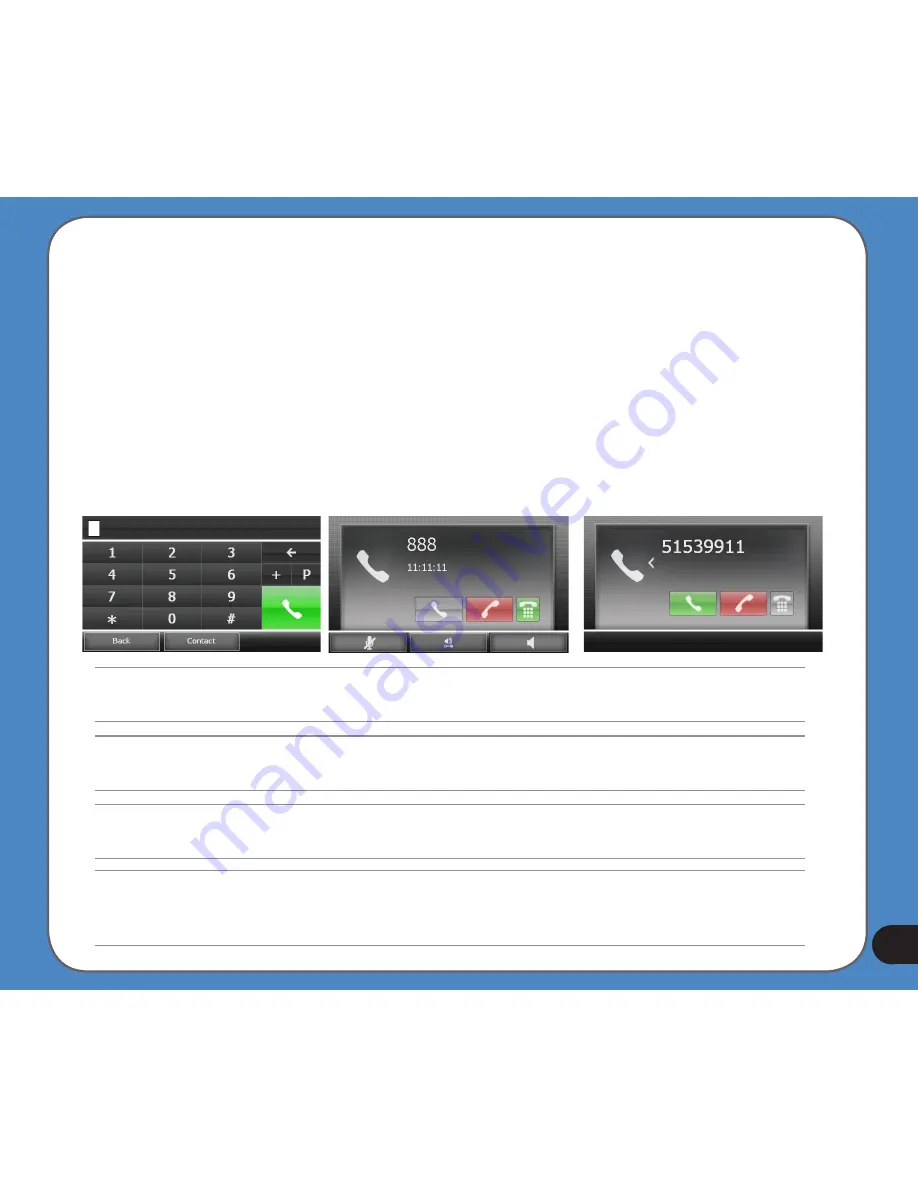
15
Figure 1
Figure
Figure 3
NOTE:
Before using the bluetooth and phone features of R700�� make sure your cellphone has Bluetooth functions.
NOTE:
Some cellphones do not support the SMS and Contact functions of R700
.
6. Tap the paired device name and tap
Connect
.
A screen appears showing the devices are connected after the bluetooth connection is
setup successfully
To make and receive calls:
1. Tap
Dialer
from the
Phone Menu
. The phone pad appears (�igure 1).
2. Dial the number and tap the green phone icon to call.
3. After talk�� tap the red phone icon to end a call (�igure 2).
To receive a call�� tap the green phone icon (�igure 3).
NOTE:
�or more information�� please see the full User Manual which is included in the support CD of your R700.
NOTE:
The screens and procedures in this guide may not be exactly the same with the product in your hand, please
take them as reference only.















