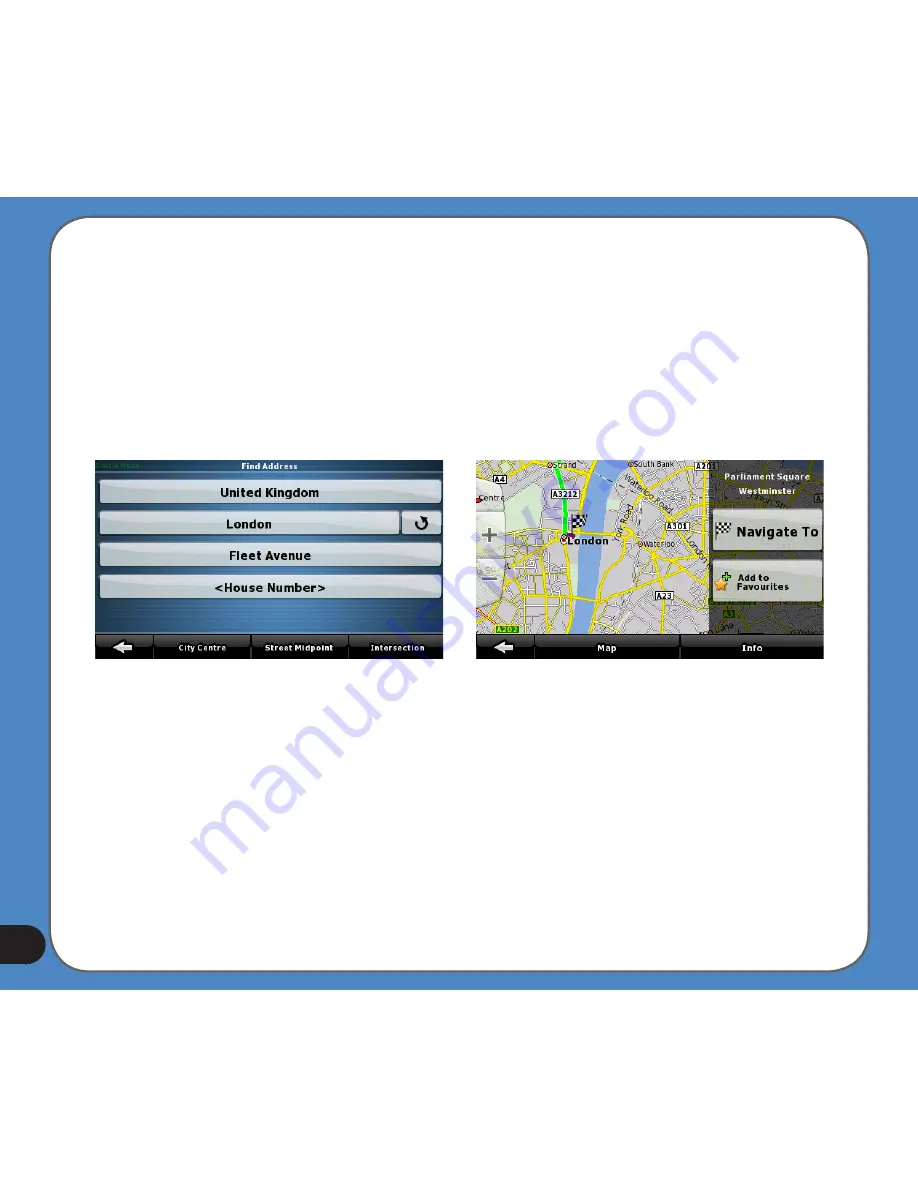
10
3. Select the destination city. Tap the second line on the list that shows the city you are
currently in (or searched for recently). Use the virtual keyboard to type the name of the
city. Once the matching city names fit on one page, the list of results will be displayed
automatically. When typing�� tap
Done
any time to display a full list of matching cities
immediately.
• Alternatively, tap the icon next to the city name to select a city from your search his
-
tory.
4. Enter the street name. Tap the line that says
<Enter Street Name>
and type the name
of the destination street. �ollow the same method as for selecting the city.
5. Enter the house number. Tap the line that says
<House Number>
and type the house
number. You can also:
• Tap
City Center
after selecting the city if you do not have a specific address on your
mind��
• Tap
Street Center
after selecting the street if you are just looking for a street and
not a specific address, or
• Tap
Intersection
to find the corner of two streets.
Your destination will be shown on the map�� and the Cursor menu will appear with the
following choices:
• Tap
Navigate
To to select the address as your destination and start navigating there.
• Tap
Add
to �avorites to save the address as one of your favourite destinations.

































