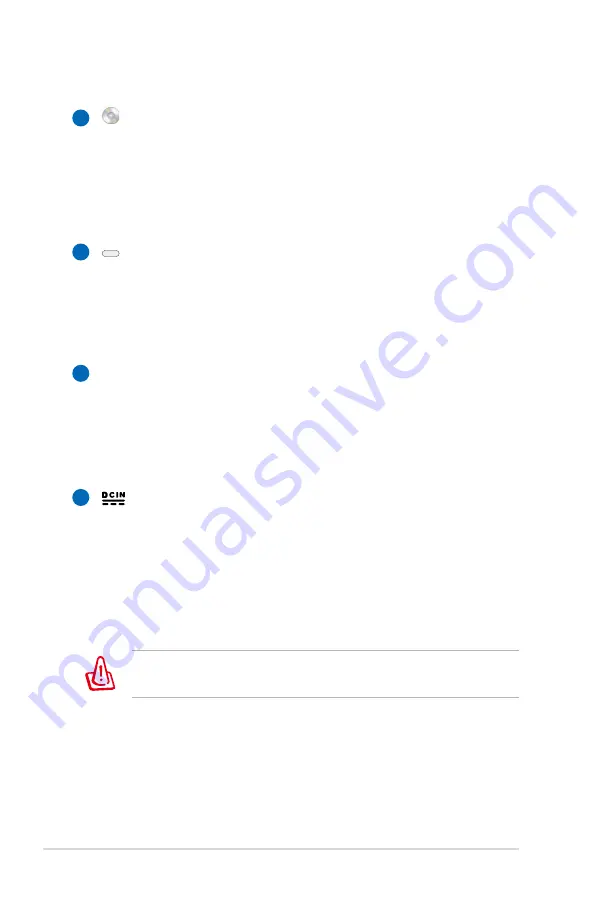
20
Notebook PC User Manual
5
6
4
7
Optical Drive
The Notebook PC comes in various models with different
optical drives. The Notebook PC’s optical drive may support
compact discs (CD) and/or digital video discs (DVD) and
may have recordable (R) or re-writable (RW) capabilities.
See the marketing specifications for details on each model.
Optical Drive Electronic Eject
The optical drive eject has an electronic eject button for
opening the tray. You can also eject the optical drive tray
through any software player or by right clicking the optical
drive in Windows “Computer” and selecting Eject.
Optical Drive Emergency Eject
(location varies by model)
The emergency eject is used to eject the optical drive tray
in case the electronic eject does not work. Do not use the
emergency eject in place of the electronic eject.
Power (DC) Input
The supplied power adapter converts AC power to DC
power for use with this jack. Power supplied through this
jack supplies power to the Notebook PC and charges the
internal battery pack. To prevent damage to the Notebook
PC and battery pack, always use the supplied power
adapter.
The adapter may become warm to hot when in use. Ensure not
to cover the adapter and keep it away from your body.
Summary of Contents for R501JR
Page 1: ...Notebook PC User Manual January 2012 E6951 ...
Page 5: ...1 Chapter 1 Introducing the Notebook PC ...
Page 13: ...2 Chapter 2 Knowing the parts ...
Page 25: ...3 Chapter 3 Getting Started ...
Page 51: ...4 Chapter 4 Using the Notebook PC ...
Page 65: ...Notebook PC User Manual 65 Installing the hard disk drives 2 1 2 1 2 2 1 1 2 ...
Page 77: ...A Appendix ...
Page 114: ...A 38 Notebook PC User Manual Spanish Swedish ...
Page 119: ...Notebook PC User Manual A 43 ...
















































