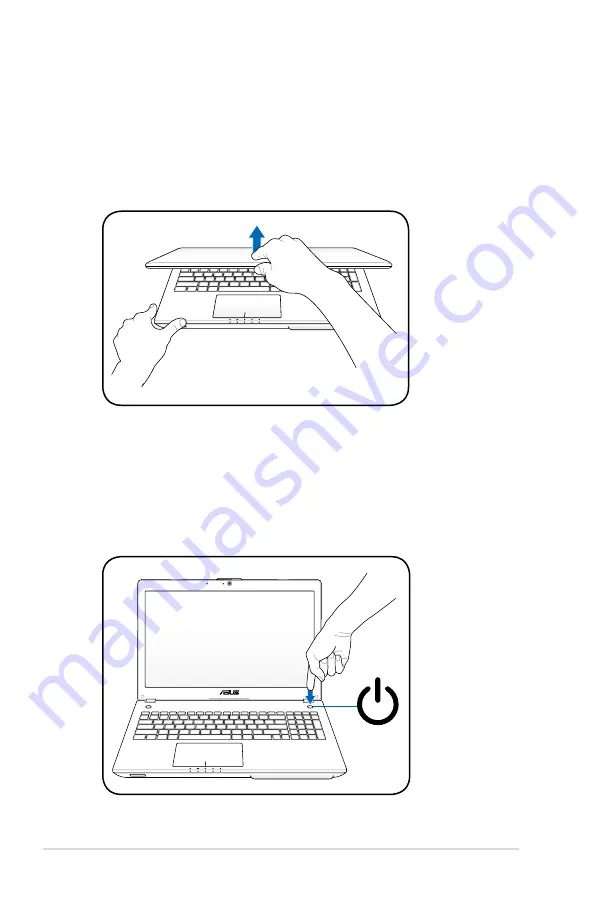
12
Notebook PC User Manual
Opening the LCD display panel
1. Carefully lift up the display panel with your thumb.
2. Slowly tilt the display panel forward or backward to a
comfortable viewing angle.
Turning on the Power
1. Push and release the power button located beneath the LCD
display panel.
2. Use [Fn]+[F5] or [Fn]+[F6] to adjust the LCD brightness.
Summary of Contents for R501JR
Page 1: ...Notebook PC User Manual January 2012 E6951 ...
Page 5: ...1 Chapter 1 Introducing the Notebook PC ...
Page 13: ...2 Chapter 2 Knowing the parts ...
Page 25: ...3 Chapter 3 Getting Started ...
Page 51: ...4 Chapter 4 Using the Notebook PC ...
Page 65: ...Notebook PC User Manual 65 Installing the hard disk drives 2 1 2 1 2 2 1 1 2 ...
Page 77: ...A Appendix ...
Page 114: ...A 38 Notebook PC User Manual Spanish Swedish ...
Page 119: ...Notebook PC User Manual A 43 ...













































