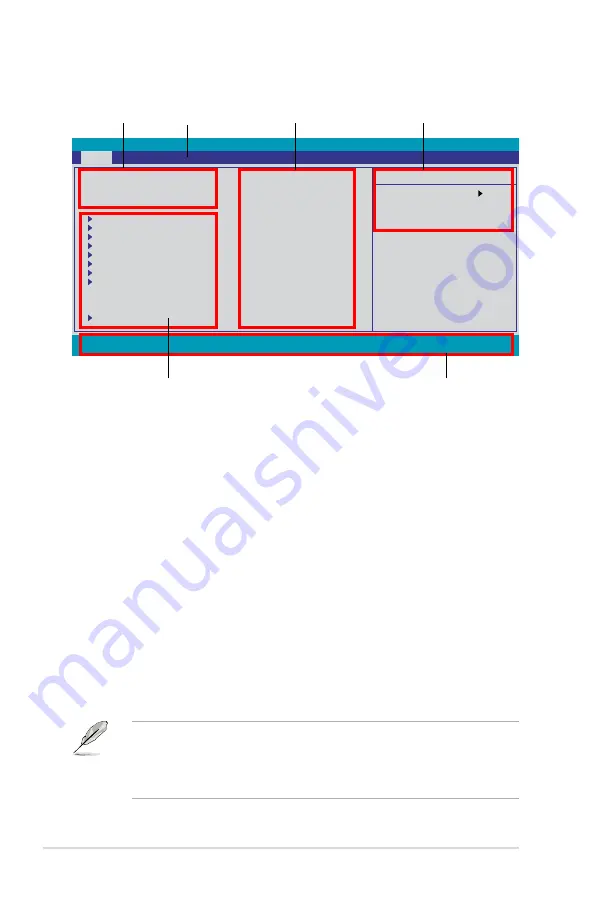
4-10
Chapter 4: BIOS setup
4.2.1
BIOS menu screen
Legend bar
General help
Menu bar
Sub-menu items
Configuration fields
Menu items
Select Menu
Item Specific Help
Change the internal
time.
Phoenix-AwardBIOS CMOS Setup Utility
Main
AI Tweaker Advanced Power Boot Tools Exit
F1:Help
↑↓
: Select Item
-/+: Change Value
F5: Setup Defaults
ESC: Exit
→←
: Select Menu
Enter: Select SubMenu F10: Save and Exit
System Time
15 : 30 : 36
System Date
Thu, Apr 22 2008
Language
[English]
Legacy Diskette A:
[1.44M, 3.5 in.]
Primary IDE Master
[None]
Primary IDE Slave
[None]
SATA 1
[None]
SATA 2
[None]
SATA 3
[None]
SATA 4
[None]
SATA 5
[None]
SATA 6
[None]
HDD SMART Monitoring
[Disabled]
Installed Memory
1024MB
Usable Memory
1023MB
System Information
4.2.2
Menu bar
The menu bar on top of the screen has the following main items:
Main
For changing the basic system configuration
AI Tweaker
For changing the overclocking settings
Advanced
For changing the advanced system settings
Power
For changing the advanced power management (APM)
configuration
Boot
For changing the system boot configuration
Tools
For configuring options for special functions
Exit
For selecting the exit options and loading default
settings
To select an item on the menu bar, press the right or left arrow key on the keyboard
until the desired item is highlighted.
• The BIOS setup screens shown in this chapter are for reference purposes
only, and may not exactly match what you see on your screen.
• Visit the ASUS website (www.asus.com) to download the latest BIOS
information.
Summary of Contents for PREMIUM P5N72-T
Page 1: ...Motherboard P5N72 T Premium ...
Page 64: ...2 38 Chapter 2 Hardware information ...
Page 116: ...4 46 Chapter 4 BIOS setup ...
Page 162: ...5 44 Chapter 5 Software support ...
Page 164: ...ASUS P5N72 T Premium Chapter summary 6 1 Overview 6 1 6 2 Graphics card setup 6 2 ...
Page 178: ...A 4 Appendix CPU features ...






























