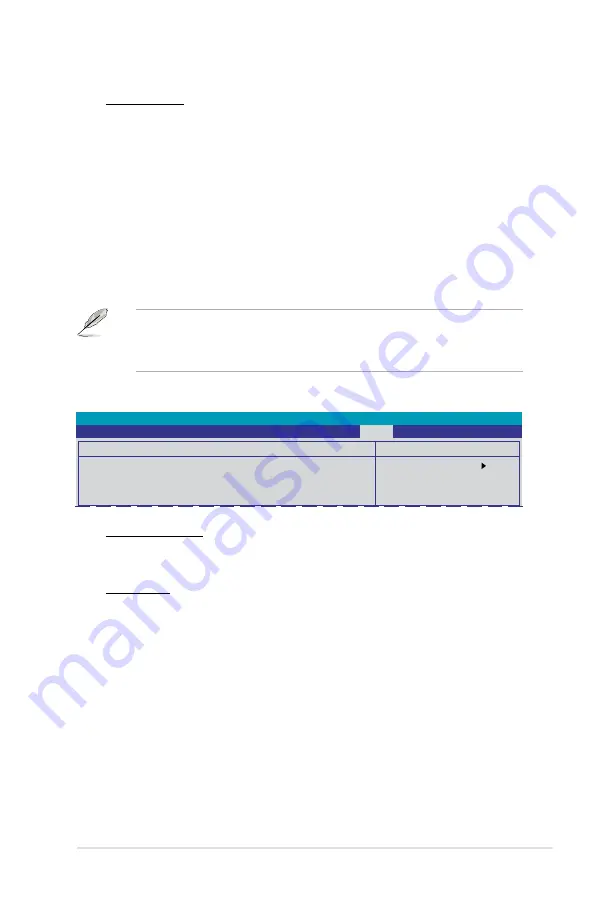
ASUS P5N72-T Premium
4-43
Load from File
Allows you to load the previous BIOS file saved in the hard disk/floppy disk/
USB flash disk with the FAT32/16/12 format. Follow the instructions below to
load the BIOS file.
1. Insert the storage devices that contains the “xxx.CMO” file.
2. Turn on the system.
3. Enter BIOS setup program. Go to the “Tools” menu to select “Load from
File.” Press <Enter> then the setup screen will appear.
4. Press <Tab> to switch between drives before the correct “xxx.CMO” file
is found. Then press <�nter> to load the file.
5. A pop�up message will inform you when the loading process finishes.
• Suggest only to update the BIOS file coming from the same memory/CPU
configuration and BIOS version.
• Only the “xxx.CMO” file can be loaded.
Save BIOS Profile
Save to Profle 1/2
Allows you to save the current BIOS file to the BIOS Flash. Press <�nter> to
save the file.
Save to File
Allows you to save the current BIOS file to the hard disk/floppy disk/USB
flash disk with FAT32/16/12 format. Follow the instructions below to save the
BIOS file.
1. Insert the storage devices with enough space.
2. Turn on the system.
3. Enter the BIOS setup program. Go to the “Tools” menu to select “Save to
File.” Press <Enter> then the setup screen will appear.
4. Press <Tab> to switch between the drives. Press hot-key <S> to save
the file.
5. Key in the file name. Then press <�nter>.
6. A pop�up message will inform you when the saving process finishes.
Select Menu
Item Specific Help
Save current BIOS
Profile to Profile 1.
Phoenix-AwardBIOS CMOS Setup Utility
Main AI Tweaker Advanced Power Boot Tools Exit
Save BIOS Profile
Save to Profile 1
Save to Profile 2
Save to File
Summary of Contents for PREMIUM P5N72-T
Page 1: ...Motherboard P5N72 T Premium ...
Page 64: ...2 38 Chapter 2 Hardware information ...
Page 116: ...4 46 Chapter 4 BIOS setup ...
Page 162: ...5 44 Chapter 5 Software support ...
Page 164: ...ASUS P5N72 T Premium Chapter summary 6 1 Overview 6 1 6 2 Graphics card setup 6 2 ...
Page 178: ...A 4 Appendix CPU features ...






























