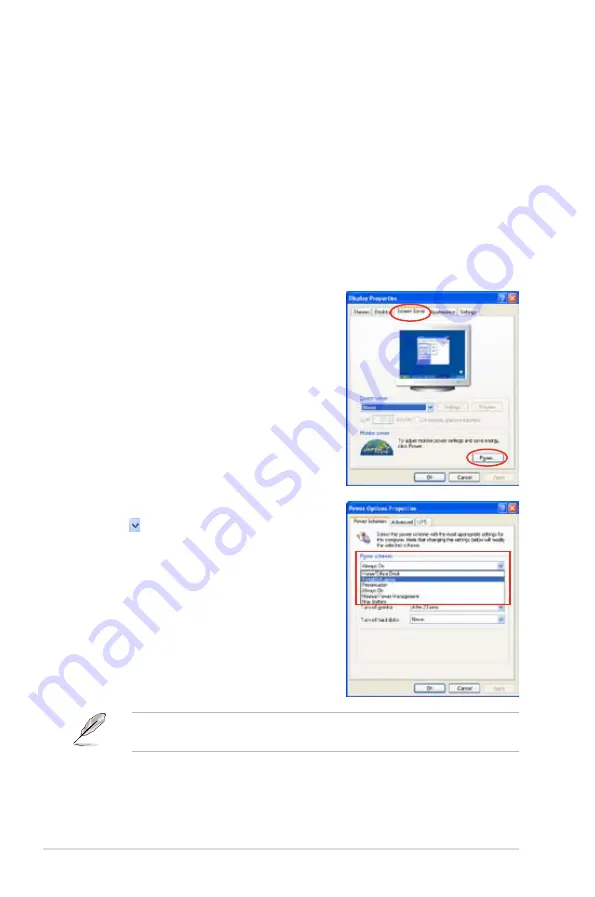
A-2
Appendix: CPU features
A.2.2
Using the EIST
To use the EIST feature:
1. Turn on the computer, then enter the BIOS Setup.
2. Go to the Advanced Menu, highlight
CPU Configuration
, then press <Enter>.
3. Set the
Enhanced Intel SpeedStep (tm) Tech.
item to [Enabled], then press
<Enter>. See page 4-23 for details.
4. Press <F10> to save your changes and exit the BIOS setup.
5. After the computer restarts, right click on a blank space on the desktop, then
select Properties from the pop-up menu.
6. When the Display Properties window appears, click the Screen Saver tab.
7. Click the Power button on the
Monitor power section to open the
Power Options Properties window.
8. On the Power schemes section,
click , then select any option
except Home/Office Desktop or
Always On.
9. Click Apply, then click OK.
10. Close the Display Properties
window.
After you adjust the power scheme,
the CPU internal frequency slightly
decreases when the CPU loading is
low.
The screen displays and procedures may vary depending on the operating
system.
Summary of Contents for PREMIUM P5N72-T
Page 1: ...Motherboard P5N72 T Premium ...
Page 64: ...2 38 Chapter 2 Hardware information ...
Page 116: ...4 46 Chapter 4 BIOS setup ...
Page 162: ...5 44 Chapter 5 Software support ...
Page 164: ...ASUS P5N72 T Premium Chapter summary 6 1 Overview 6 1 6 2 Graphics card setup 6 2 ...
Page 178: ...A 4 Appendix CPU features ...

















