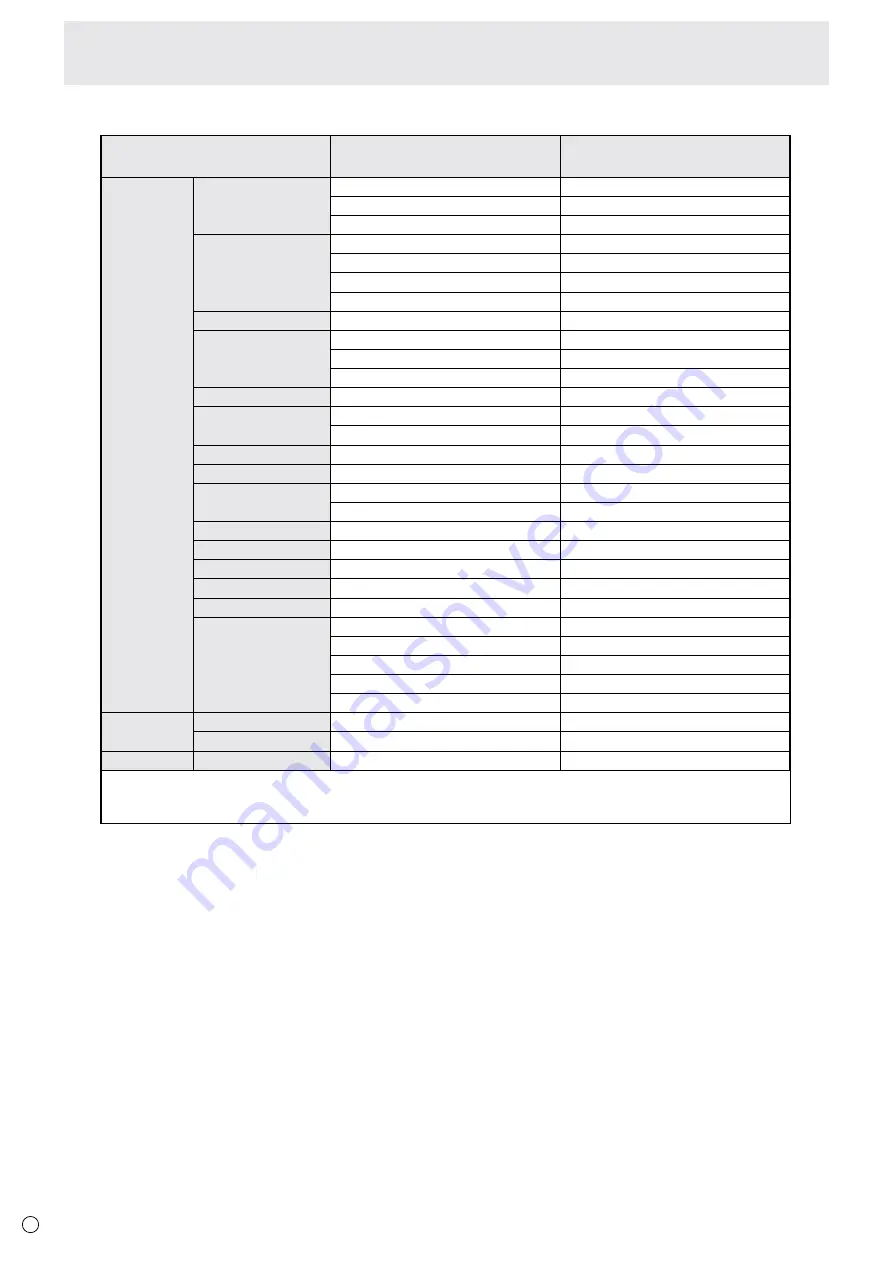
0
E
n
Compatible signal timing (PC)
VESA
Wide
US TEXT
640×480
800×600
848×480
1024×768
1152×864
1280×768
1280×800
1280×960
1280×1024
1360×768
1400×1050
1600×1200
1680×1050
1920×1200
3840×2160
1280×720
1920×1080
720×400
60Hz
72Hz
75Hz
56Hz
60Hz
72Hz
75Hz
60Hz
60Hz
70Hz
75Hz
75Hz
60Hz
75Hz
60Hz
60Hz
60Hz
75Hz
60Hz
60Hz
60Hz
60Hz
60Hz
24Hz
25Hz
30Hz
50Hz
60Hz
60Hz
60Hz
70Hz
Screen resolution
Vsync
DisplayPort
Yes
Yes
Yes
Yes
Yes
Yes
Yes
Yes
Yes
Yes
Yes
Yes
Yes
Yes
Yes
Yes
Yes
Yes
Yes
Yes
Yes
Yes
Yes
Yes
Yes
Yes
Yes
*2*3
Yes
*2*3
Yes
Yes
Yes
*1 Displays a reduced image, except in Dot by Dot. In Dot by Dot, the image will be cut down to panel size then displayed.
*2 Displays using multi-streaming.
*3 The signals for the left and right screens are both 1920 x 2160 signals.
* All are compliant only with non-interlaced.
* Depending on the connected PC, images may not be displayed properly even if the compatible signal described above is input.
n
DDC (plug and play)
The monitor supports the VESA DDC (Display Data Channel) standard.
DDC is a signal standard for plug and play between monitors and computers. Information about resolution and other parameters
is exchanged between the two. This function can be used if the computer supports DDC and it has been configured to detect
plug-and-play monitors.
There are several types of DDC, depending on the communication method used. This monitor supports DDC2B.
Specifications
Summary of Contents for PQ321QE
Page 1: ...LCD Monitor User Manual PQ321QE ...
Page 33: ...www asus com ...




































