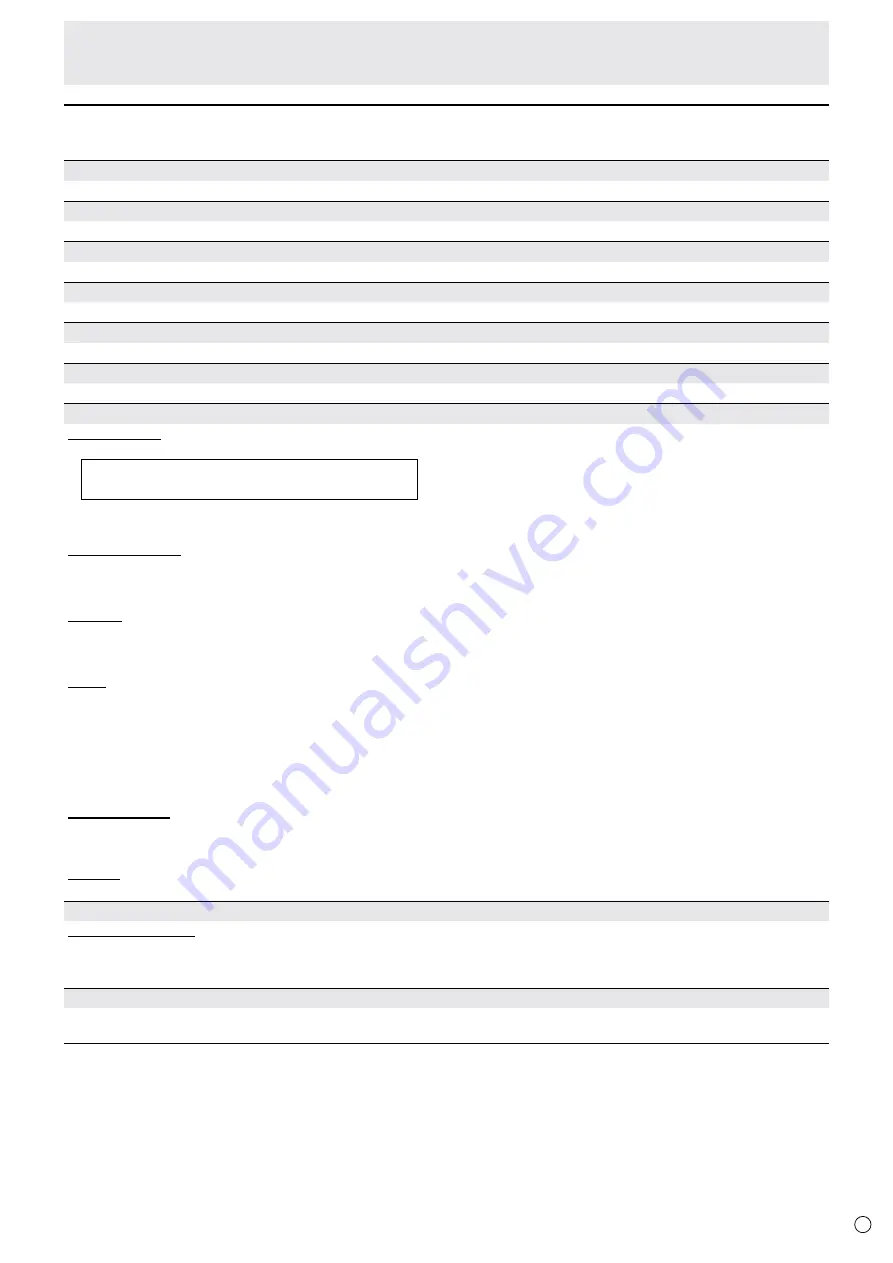
19
E
Menu item details
n
PICTURE
BRIGHT
Adjusts the backlight brightness.
CONTRAST
Adjusts the difference between the bright and dark portions of the image.
BLACK LEVEL
Adjusts the entire brightness of the video signals.
TINT
Adjusts the hue. Sel changes the color towards green, and selecting - changes it towards magenta.
COLORS
Adjusts the color intensity.
SHARPNESS
Adjusts the sharpness of the image. Some settings and images may cause vertical lines to appear in the center of the screen.
COLOR ADJUSTMENT
COLOR MODE
The color mode changes in the following order:
STD (Standard) → VIVID → sRGB → STD...
* sRGB is international standard of color representation specified by IEC (International Electrotechnical Commission). Color
conversion is made in taking account of liquid crystal’s characteristics and represents color tone close to its original image.
WHITE BALANCE
THRU .......... Displays the input signal level as is.
PRESET ...... Selects the color temperature using PRESET.
USER .......... Used for adjusting R-/G-/B-CONTRAST and R-/G-/B-OFFSET respectively.
PRESET
Selects the color temperature when the WHITE BALANCE is set to PRESET.
The setting values are shown for reference. The color temperature of the screen varies over time.
This function is not intended to keep the color temperature constant.
USER
Adjusts each item when the WHITE BALANCE is set to USER.
R-CONTRAST ..... Adjusts bright-toned red component.
G-CONTRAST .... Adjusts bright-toned green component.
B-CONTRAST ..... Adjusts bright-toned blue component.
R-OFFSET .......... Adjusts dark-toned red component.
G-OFFSET .......... Adjusts dark-toned green component.
B-OFFSET .......... Adjusts dark-toned blue component.
COPY TO USER
Copies the value of white set for PRESET to the USER setting.
Select “ON” and then press [MENU/ENTER] button.
(In the case other than white, color tone may differ from the PRESET.)
GAMMA
Selects the gamma.
ADVANCED
RGB INPUT RANGE
Sets the RGB input signal range. To set automatically, select AUTO. Use AUTO normally.
If the RGB input signal range cannot be set appropriately even when using AUTO, set according to the image. When the
setting is different, images will be displayed with washed out blacks and compressed gradients.
RESET
Resets the values of the PICTURE menu items to the factory preset values.
Select “ON” and then press [MENU/ENTER] button.
Menu Items
Summary of Contents for PQ321QE
Page 1: ...LCD Monitor User Manual PQ321QE ...
Page 33: ...www asus com ...





























