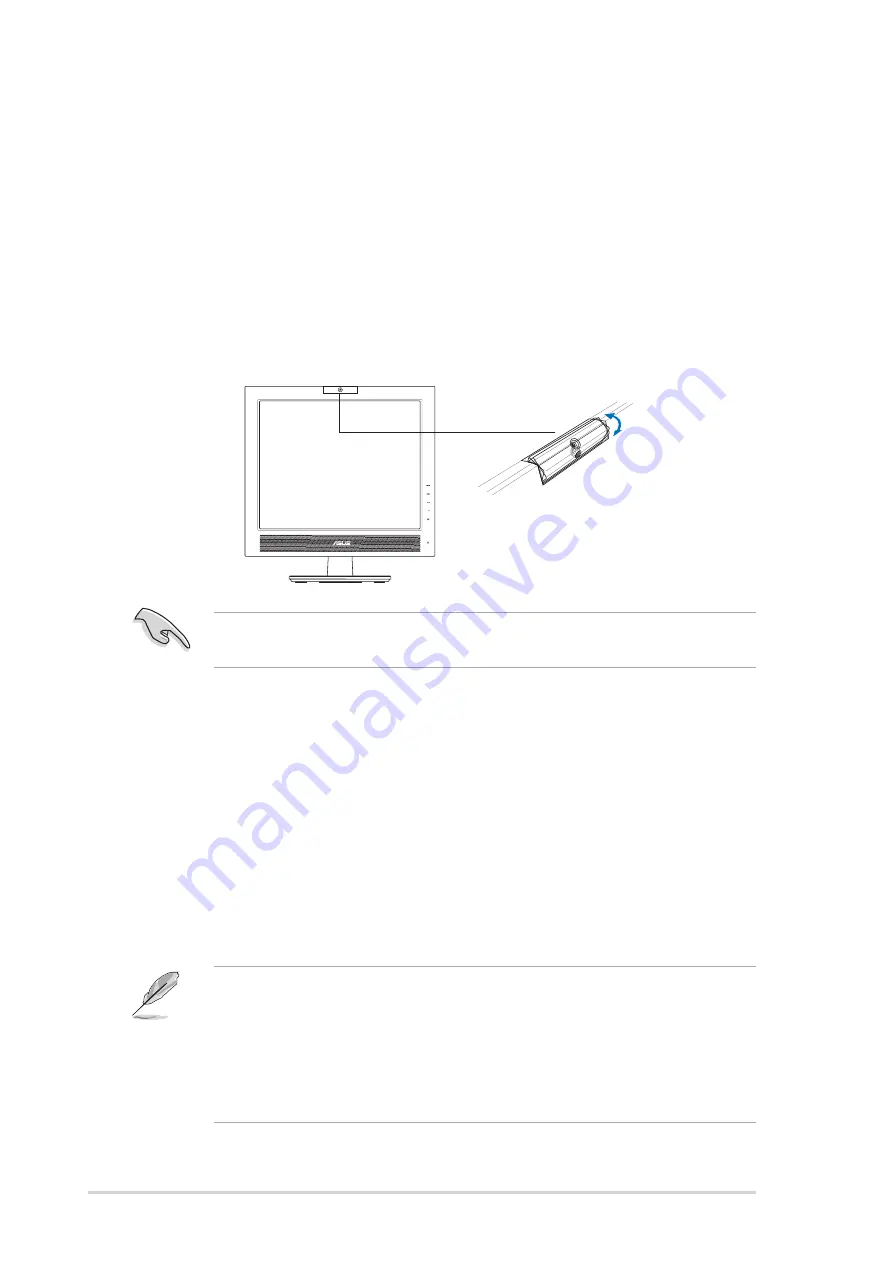
3 - 4
3 - 4
3 - 4
3 - 4
3 - 4
C h a p t e r 3 : G e n e r a l I n s t r u c t i o n
C h a p t e r 3 : G e n e r a l I n s t r u c t i o n
C h a p t e r 3 : G e n e r a l I n s t r u c t i o n
C h a p t e r 3 : G e n e r a l I n s t r u c t i o n
C h a p t e r 3 : G e n e r a l I n s t r u c t i o n
3.2
Using the built-in webcam
This built-in webcam allows you to take photos and make videos; while
talking to friends via Internet-based communication tools, you can use the
webcam to show your vivid image.
3.2.1
3.2.1
3.2.1
3.2.1
3.2.1
Hardware
Hardware
Hardware
Hardware
Hardware
• The 1.3 megapixel webcam transmits images to your PC through the USB
ports. Therefore, make sure that you have connected the USB plugs of
the supplied 4-in-1 cable before you use the webcam.
• The webcam is adjustable upward and downward as shown.
-30º ~ 30º
Warning: Do not turn the webcam upward or downward over 30º; doing
so might damage the webcam.
•
The default webcam captured video format is VGA (640 x 480)
mode in order to increase the transmission efficiency via all kinds of
Internet commmunication tools.
•
Before using the webcam, you need to install the webcam driver into
your PC.
•
The webcam driver only supports Microsoft
®
Windows 2000/XP
operating system with Microsoft
®
Direct X.
The default webcam resolution is 640 x 480. If you want to change the
default resolution to meet different kinds of application programs, go to
C : \ W I N D O W S \ A S U S U S B 2 . 0 W e b c a m
C : \ W I N D O W S \ A S U S U S B 2 . 0 W e b c a m
C : \ W I N D O W S \ A S U S U S B 2 . 0 W e b c a m
C : \ W I N D O W S \ A S U S U S B 2 . 0 W e b c a m
C : \ W I N D O W S \ A S U S U S B 2 . 0 W e b c a m and activate the program
named LifeCam to modify the settings based on your needs.
3.2.2
3.2.2
3.2.2
3.2.2
3.2.2
Software
Software
Software
Software
Software
T o i n s t a l l t h e w e b c a m d r i v e r :
T o i n s t a l l t h e w e b c a m d r i v e r :
T o i n s t a l l t h e w e b c a m d r i v e r :
T o i n s t a l l t h e w e b c a m d r i v e r :
T o i n s t a l l t h e w e b c a m d r i v e r :
1. Close all other applications first.
2. Insert the support CD into the optical drive and run the
A S U S U S B 2 . 0 W e b c a m
A S U S U S B 2 . 0 W e b c a m
A S U S U S B 2 . 0 W e b c a m
A S U S U S B 2 . 0 W e b c a m
A S U S U S B 2 . 0 W e b c a m program.
Summary of Contents for PG191
Page 1: ...PG191 LCD Monitor User Guide ...
Page 10: ...x x x x x ...






























