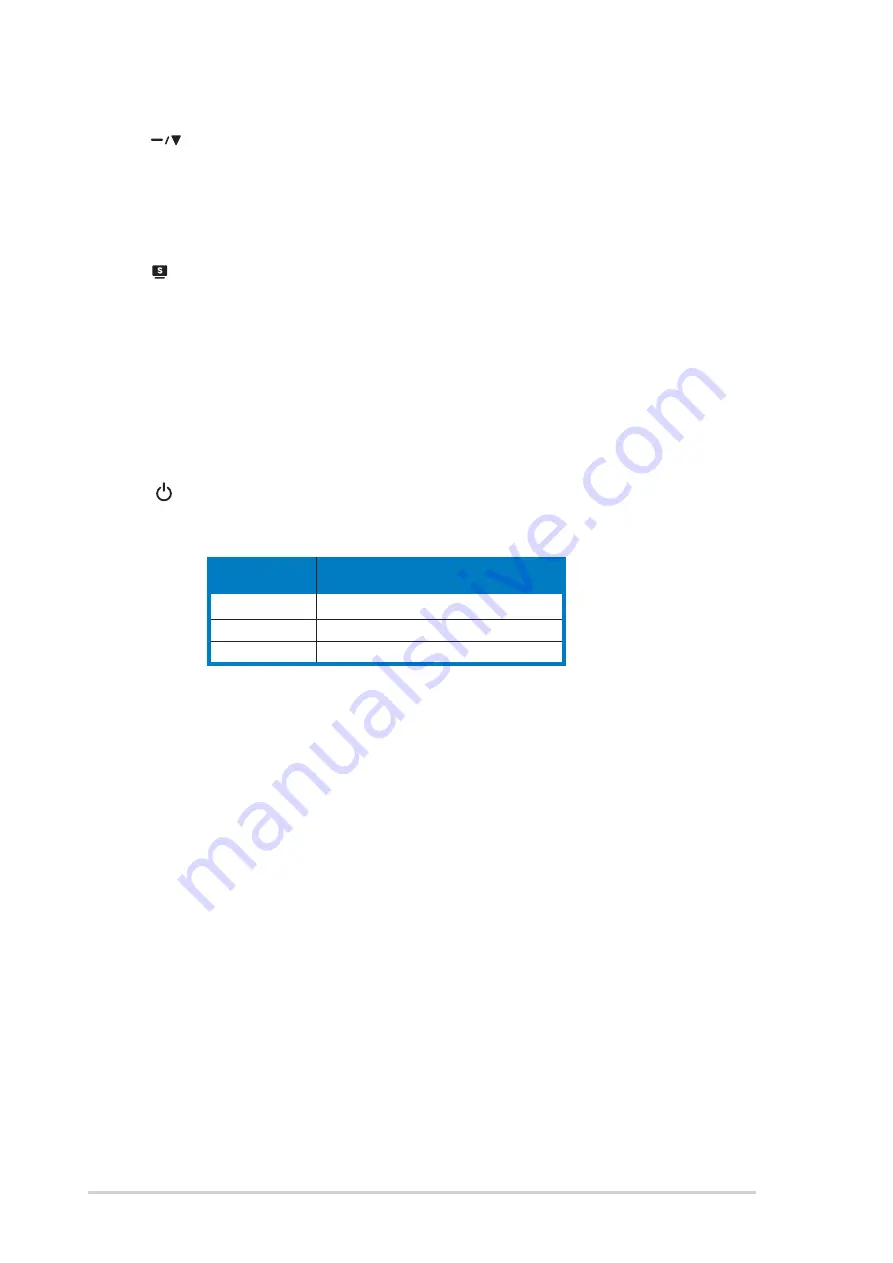
1 - 4
1 - 4
1 - 4
1 - 4
1 - 4
C h a p t e r 1 : P r o d u c t i n t r o d u c t i o n
C h a p t e r 1 : P r o d u c t i n t r o d u c t i o n
C h a p t e r 1 : P r o d u c t i n t r o d u c t i o n
C h a p t e r 1 : P r o d u c t i n t r o d u c t i o n
C h a p t e r 1 : P r o d u c t i n t r o d u c t i o n
4.
S e n s o r :
S e n s o r :
S e n s o r :
S e n s o r :
S e n s o r :
•
•
•
•
•
Touch this sensor to decrease the value of the function selected
or move to the previous function.
•
This is also a hotkey for Volume adjustment.
5. S e n s o r :
S e n s o r :
S e n s o r :
S e n s o r :
S e n s o r :
•
Use this hotkey to switch to any of the five video preset modes
(Standard Mode, Theater Mode, Game Mode, Night View Mode,
Scenery Mode) with SPLENDID™ Video Intelligence Technology.
•
Exit the OSD menu or go back to the previous menu as the OSD
menu is active.
•
Automatically adjust the image to its optimized position, clock,
and phase by touching the sensor for 2-3 seconds.
6.
P o w e r s e n s o r / L E D i n d i c a t o r
P o w e r s e n s o r / L E D i n d i c a t o r
P o w e r s e n s o r / L E D i n d i c a t o r
P o w e r s e n s o r / L E D i n d i c a t o r
P o w e r s e n s o r / L E D i n d i c a t o r
•
Touch this sensor to turn the monitor on/off
L E D S t a t u s D e s c r i p t i o n
L E D S t a t u s D e s c r i p t i o n
L E D S t a t u s D e s c r i p t i o n
L E D S t a t u s D e s c r i p t i o n
L E D S t a t u s D e s c r i p t i o n
Blue
Power ON
Amber
Standby mode
OFF
Power OFF
Summary of Contents for PG191
Page 1: ...PG191 LCD Monitor User Guide ...
Page 10: ...x x x x x ...















































