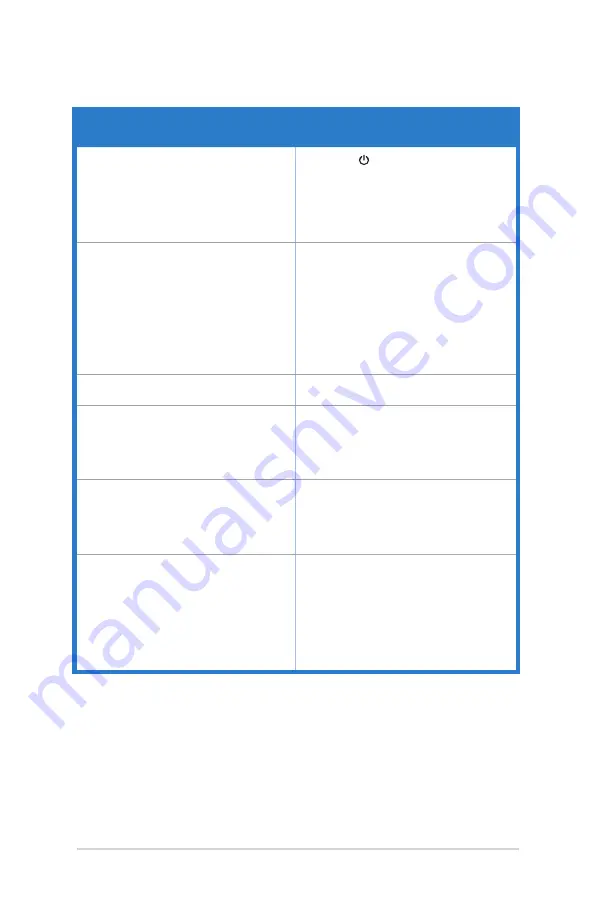
3-16
Chapter 3: OSD (On-Screen Display) menu
3.4
Troubleshooting (FAQ)
Problem
Possible Solution
Power LED is not ON
• Press the button to check if the monitor
is in the ON mode.
• Check if the power cord is properly
connected to the monitor and the power
outlet.
• Check if the power switch is ON.
The power LED lights amber and there is
no screen image
• Check if the monitor and the computer are
in the ON mode.
• Make sure the signal cable is properly
connected the monitor and the computer.
• Inspect the signal cable and make sure
none of the pins are bent.
• Connect the computer with another
available monitor to check if the computer
is properly working.
Screen image is too light or dark
• Adjust the Contrast and Brightness
settings via OSD.
Screen image bounces or a wave pattern is
present in the image
• Make sure the signal cable is properly
connected to the monitor and the
computer.
• Move electrical devices that may cause
electrical interference.
Screen image has color defects (white does
not look white)
• Inspect the signal cable and make sure
that none of the pins are bent.
• Perform All Reset via OSD.
• Adjust the R/G/B color settings or select
the Color Temperature via OSD.
No sound or sound is low
• Ensure that the HDMI/DisplayPort/
Thunderbolt cable is properly connected
to the monitor and the computer.
• Adjust the volume settings of both
your monitor and HDMI/DisplayPort/
Thunderbolt device.
• Ensure that the computer sound card
driver is properly installed and activated.
Summary of Contents for PA32UCR Series
Page 1: ...PA32UCR Series LCD Monitor User Guide ...
Page 18: ...2 6 Chapter 2 Setup ...



































