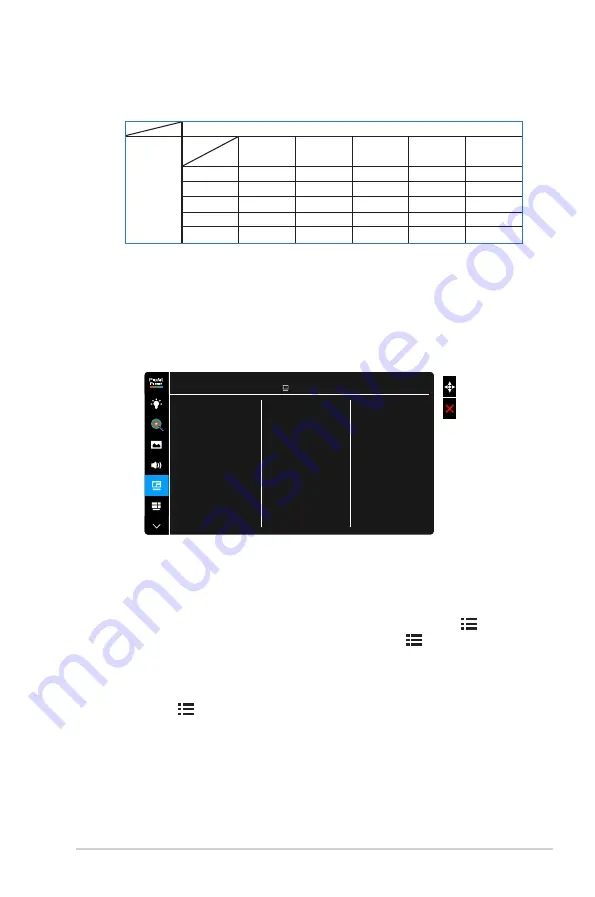
3-9
ASUS PA32UCR Series LCD Monitor
•
PIP/PBP Source
: Selects the video input source from among HDMI-1,
HDMI-2, HDMI-3, DisplayPort, and USB Type-C. The table below shows
the input source combinations.
Main-window
Sub-window
HDMI-1
HDMI-2
HDMI-3
DisplayPort USB Type-C
HDMI-1
Yes
Yes
Yes
Yes
Yes
HDMI-2
Yes
Yes
Yes
Yes
Yes
HDMI-3
Yes
Yes
Yes
Yes
Yes
DisplayPort
Yes
Yes
Yes
Yes
Yes
USB Type-C
Yes
Yes
Yes
Yes
Yes
•
Color Setting
: Selects an individual Splendid Mode for the selected PBP
source. (Up to 2 Splendid Modes can be chosen.)
•
PIP Size
: Adjusts the PIP size to Small, Middle, or Large. (Only available
for the PIP mode)
7. QuickFit Plus
In this function, you can use different kinds of alignment patterns.
Safe Area
Center Marker
Customization
Ruler
QuickFit Plus
ASUS PA32UCR
Standard Mode DisplayPort 3840 x 2160@ 60Hz
•
Safe Area
: Facilitates designers and users to organize content and layout
on one page and achieve a consistent look and feel. The selections are:
1:1, Action Safe, Title Safe, 3 x 3.
•
Center Marker
: Adjusts the Type 1, Type 2, Type 3.
•
Customization
: You can decide the frame size by moving the Menu
(5-way) button up/down/left/right. You can press the Menu (5-way)
button for longer than 3 seconds to switch the measurements between
millimeter and inch.
•
Ruler
: This pattern presents physical ruler on top and left side. You can
press the Menu (5-way) button for longer than 3 seconds to switch the
measurements between metric and imperial.
Summary of Contents for PA32UCR Series
Page 1: ...PA32UCR Series LCD Monitor User Guide ...
Page 18: ...2 6 Chapter 2 Setup ...










































