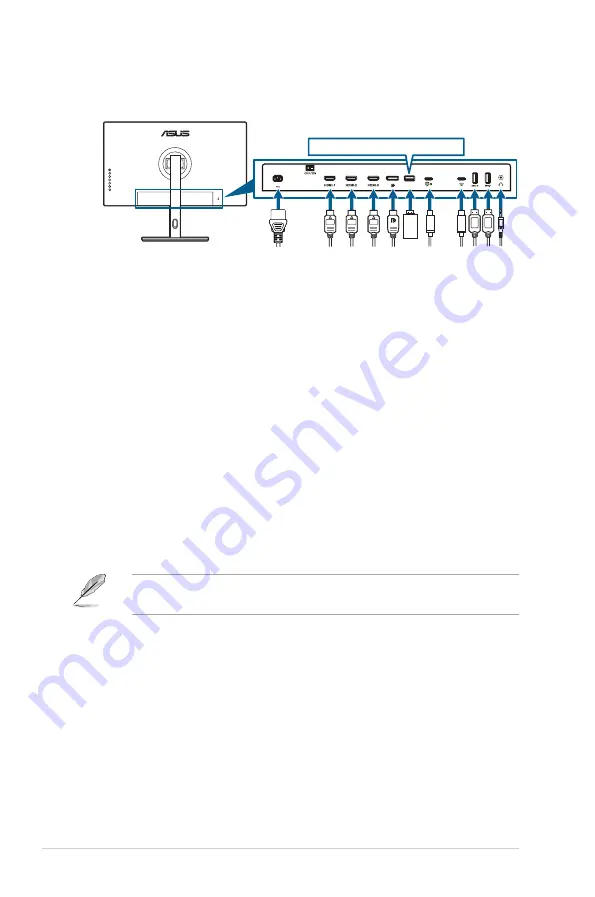
2-4
Chapter 2: Setup
2.4
Connecting the cables
1. Connect the cables as the following instructions:
For service only
• To connect the power cord
: Connect one end of the power cord securely to
the monitor’s AC input port, the other end to a power outlet.
• To connect the HDMI/DisplayPort/USB Type-C cable
:
a. Plug one end of the HDMI/DisplayPort cable to the monitor’s HDMI/
DisplayPort/USB Type-C jack.
b. Connect the other end of the HDMI/DisplayPort/USB Type-C cable to
your device's HDMI/DisplayPort/USB Type-C jack.
• To use the earphone:
connect the end with plug type to the monitor’s
earphone jack when an HDMI/DisplayPort/USB Type-C signal is fed.
• To use the USB 3.2 Gen1 ports
:
»
Upstream: Take the supplied USB 3.2 Gen1 Type-C cable, and plug
one end to the monitor’s USB upstream port, and the other end to your
computer’s USB 3.2 Gen1 port. Make sure your computer is installed
with the latest Windows 7/Windows 10/Windows 11 operating system.
That will enable the USB ports on the monitor to work.
»
Downstream: Plug the USB Type A/Type-C cable of your device to the
monitor's USB Type A/Type-C jack.
When these cables are connected, you can choose the desired signal from the
Input Select item in the OSD menu.
Summary of Contents for PA32UCR Series
Page 1: ...PA32UCR Series LCD Monitor User Guide ...
Page 18: ...2 6 Chapter 2 Setup ...






























