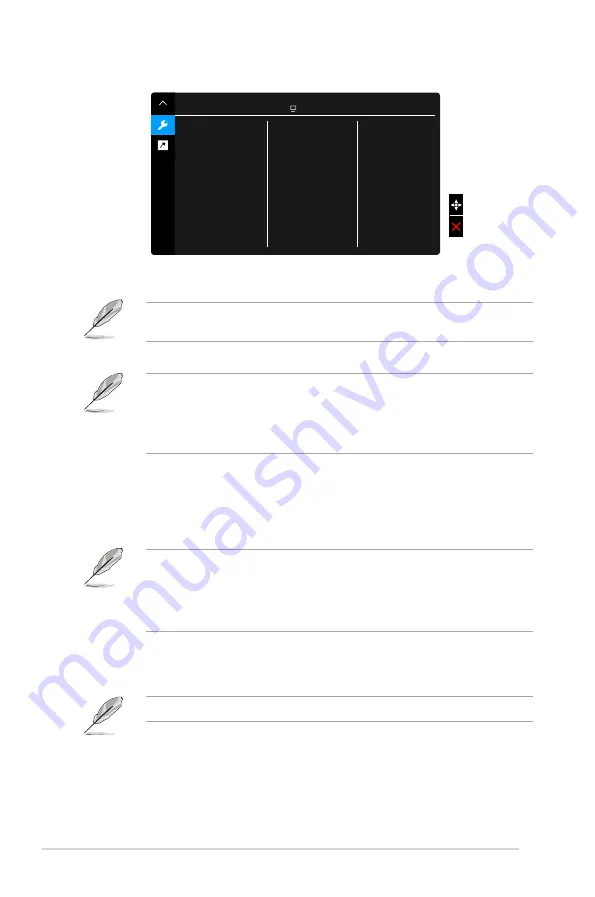
3-8
Chapter 3: OSD (On-Screen Display) menu
8.. System.Setup
Allows you to adjust the system.
Splendid Demo Mode
ECO Mode
Adaptive-Sync
Dynamic Dimming
HDR
USB Charging
More
System Setup
PA32U
StandardMode DisplayPort 3840 x 2160@
60Hz
•.
Splendid.Demo.Mode
: Splits the screen into two for Splendid modes
comparison. (DCI-P3 Mode and sRGB Mode only)
To activate this function, you need to do the following: turn off PIP/PBP, turn off
Ambient Effect and disable HDR on your device.
•.
ECO.Mode
: Reduces power consumption.
•
To activate this function, you need to do the following: disable HDR on
your device.
•
When ECO Mode is on, the following function(s) are not user-configurable:
Brightness, Contrast.
•.
Adaptive-Sync.
(DisplayPort/Thunderbolt only)
:
Allows an Adaptive-Sync
supported* graphics source to dynamically adjust display refresh rate
based on typical content frame rates for power efficient, virtually stutter
free and low-latency display update.
* Adaptive-Sync can only be activated within 40Hz ~ 60Hz.
* For supported GPUs, minimum PC system and driver requirements, please
contact the GPU manufactures.
To activate this function, you need to do the following: turn off Motion Sync, turn
off PIP/PBP mode and set DisplayPort Stream to DisplayPort 1.2.
•.
Dynamic.Dimming
: Synchronizes with contents while contrast
changing to execute backlight dynamic dimming. You can adjust the
synchronization speed as “Fast”, “Medium” or “Gradual”.
To activate this function, you need to do the following: turn off PIP/PBP.
•.
HDR
:
*
“HDR ASUS” .
*
“HDR_UHD Premium” complies with ULTRA HD PREMIUM™.
Summary of Contents for PA329Q
Page 1: ...PA32U Series LCD Monitor User Guide ...
Page 8: ...viii ...
Page 20: ...2 6 Chapter 2 Setup ...







































