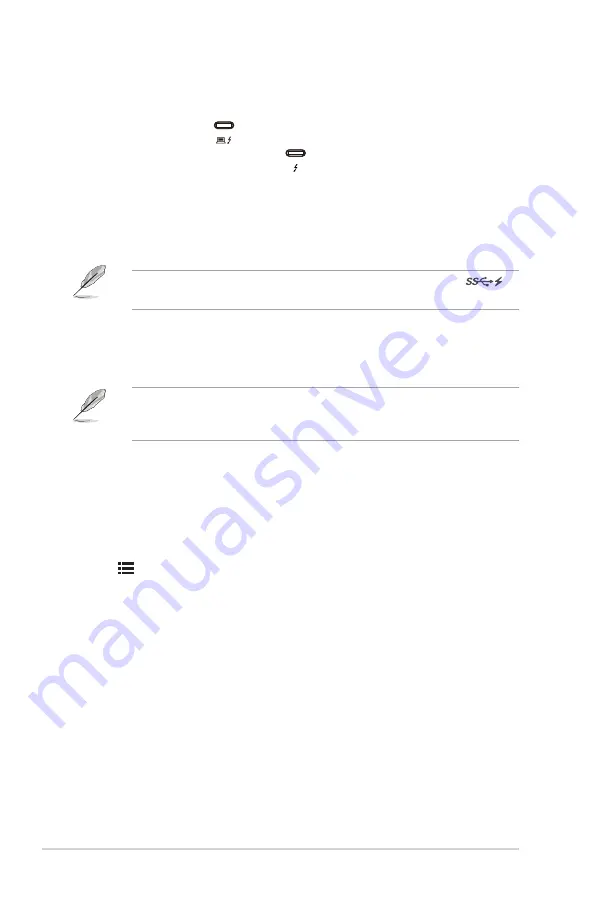
1-4
Chapter 1: Product introduction
7.. Thunderbolt
. These ports are for connection with Thunderbolt compatible
devices. These ports consolidate data transfer, video output (Max. supported
resolution: 3840 x 2160@ 60Hz), and charging into a single compact
connector (The port
offers Max. 60W (5V/3A, 9V/3A, 15V/3A, 20V/3A)
power delivery and the other port
offers 15W (5V/3A).). Among them,
the first port plugged in will be recognized as an input source. The other
serves as a DisplayPort signal output only which can be enabled to support
Thunderbolt
.
daisy chaining.
8.. USB.3.0.Type-C
. This port is for connection with a USB downstream cable.
The connection supports USB power and data delivery.
This monitor is Super-Speed USB 3.0 compatible (5Gbps). Port with
icon is BC1.2 compliant (5V/1.5A).
9.. USB.3.0.Type.A:.
These ports are for connection with USB devices, such as
USB keyboard/mouse, USB flash drive, etc.
10.. USB.3.0.Type.B
. This port is for connection with a USB upstream cable. The
connection enables the USB ports on the monitor.
Both Thunderbolt and USB Type B can be upstream port. The first port plugged
in will be recognized as an upstream port. If you would like change it to the
other port, disconnect current upstream source and plug in the other port.
11.. Earphone.jack
.
1.3.3.
QuickFit.Function
The QuickFit function contains 5 types of patterns: (1) Alignment Grid (2) A4 (3)
B5 (4) Customization (5) Ruler. To activate the patterns, press the QuickFit button.
Use the Menu (5-way) button to select a desired pattern. You can move the
button up/down/left/right to change the pattern’s position if needed. Note that all
the patterns can be moved left/right accroding to your need, but may have limited
range for moving up/down.
1. Alignment Grid
The grid patterns facilitate designers and users to organize content and layout on a
page and achieve a consistent look and feel.
Summary of Contents for PA329Q
Page 1: ...PA32U Series LCD Monitor User Guide ...
Page 8: ...viii ...
Page 20: ...2 6 Chapter 2 Setup ...













































