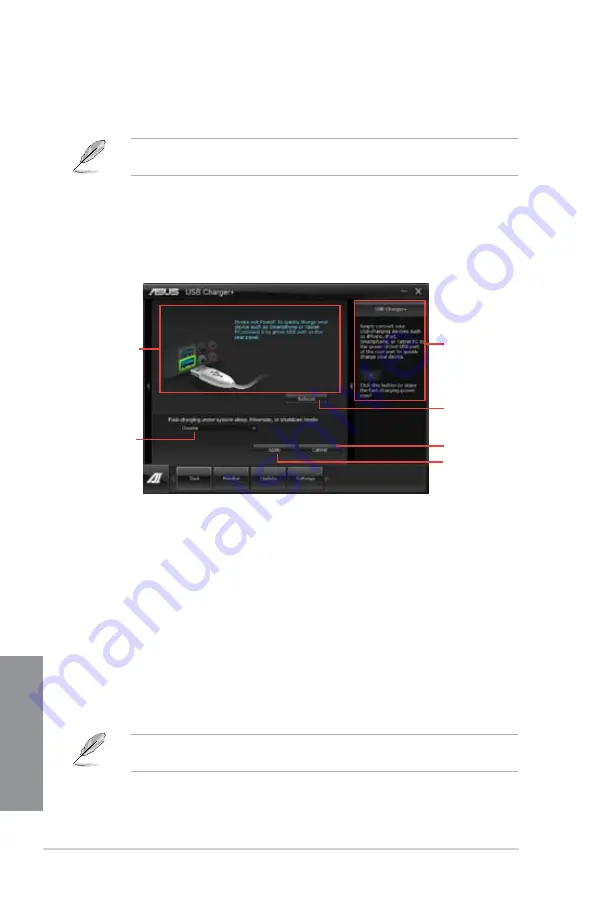
4-26
Chapter 4: Software support
Chapter 4
The utility cannot detect the devices connected to your computer if the charging mode is
enabled.
4.3.13
USB
This utility allows you to fast-charge your portable USB devices even if your PC is off, in
Sleep Mode, or Hibernate Mode.
When you enable the ErP-ready option in the BIOS, the USB will not operate
under Sleep Mode, Hibernate Mode and Off mode.
Launching the USB
To launch this utility, open the
AI Suite II
,
then click
Tool > USB
.
USB fast-charging mode settings
Click the dropdown box, and select a proper charge mode when your PC is off, in Sleep
Mode, or Hibernate Mode.
•
Disable:
disables the USB fast-charging function.
•
ASUS:
fast-charges your connected ASUS devices.
•
Apple:
fast-charges your connected Apple devices.
•
Kindle:
fast-charges your Kindle devices.
•
Others:
charges other portable USB devices.
Application aids
Click to detect the
currently connected
device
Click to discard the
settings
Click to apply the
settings
Click to choose
the USB fast-
charging mode
settings
Displays the
status of the
connected device*
* The illustration above shows that no device connected to your PC for
fast-charging.
Summary of Contents for P8Z77 WS
Page 1: ...Motherboard P8Z77 WS ...
Page 54: ...2 32 Chapter 2 Hardware information Chapter 2 5 4 A B C ...
Page 57: ...ASUS P8Z77 WS 2 35 Chapter 2 1 2 3 To remove a DIMM 2 3 4 DIMM installation B A ...
Page 60: ...2 38 Chapter 2 Hardware information Chapter 2 2 3 6 ATX Power connection 1 2 OR OR ...
Page 61: ...ASUS P8Z77 WS 2 39 Chapter 2 2 3 7 SATA device connection OR 2 OR 1 ...
Page 70: ...2 48 Chapter 2 Hardware information Chapter 2 ...
Page 162: ...4 46 Chapter 4 Software support Chapter 4 ...
Page 176: ......






























