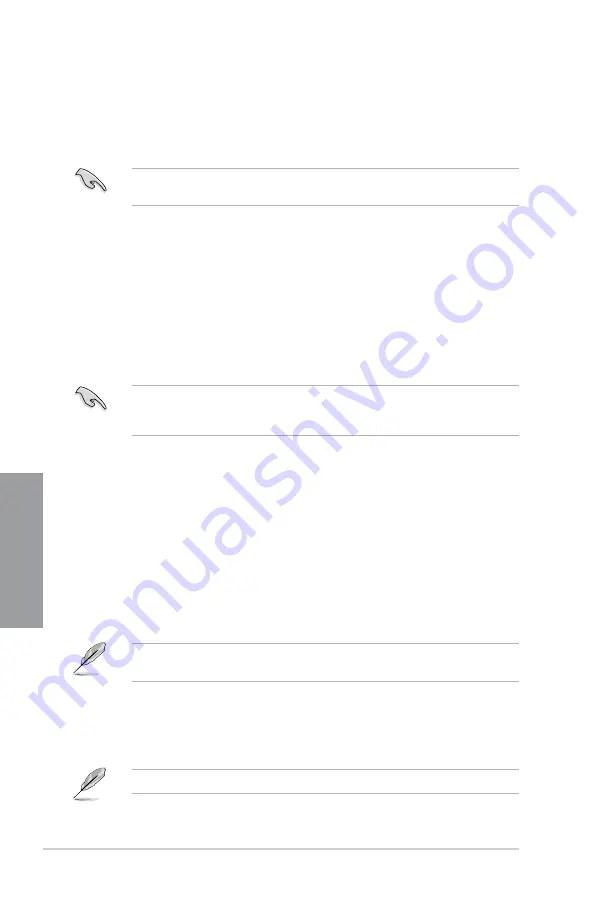
3-40
Chapter 3: BIOS setup
Chapter 3
3.10 Updating BIOS
The ASUS website publishes the latest BIOS versions to provide enhancements on system
stability, compatibility, or performance. However, BIOS updating is potentially risky. If there
is no problem using the current version of BIOS,
DO NOT manually update the BIOS
.
Inappropriate BIOS updating may result in the system’s failure to boot. Carefully follow the
instructions of this chapter to update your BIOS if necessary.
Visit the ASUS website (www.asus.com) to download the latest BIOS file for this
motherboard.
The following utilities allow you to manage and update the motherboard BIOS setup program.
1.
ASUS Update:
Updates the BIOS in Windows
®
environment.
2.
ASUS EZ Flash 2:
Updates the BIOS using a USB flash drive.
3.
ASUS CrashFree BIOS 3:
Restores the BIOS using the motherboard support DVD or
a USB flash drive when the BIOS file fails or gets corrupted.
4.
ASUS BIOS Updater:
Updates and backups the BIOS in DOS environment using the
motherboard support DVD and a USB flash disk drive.
Refer to the corresponding sections for details on these utilities.
Save a copy of the original motherboard BIOS file to a USB flash disk in case you need
to restore the BIOS in the future. Copy the original motherboard BIOS using the
ASUS
Update
or
BIOS Updater
utilities.
3.10.1
ASUS Update utility
The ASUS Update is a utility that allows you to manage, save, and update the motherboard
BIOS in Windows
®
environment. The ASUS Update utility allows you to:
• Update the BIOS directly from the Internet
• Download the latest BIOS file from the Internet
• Update the BIOS from an updated BIOS file
• Save the current BIOS file
• View the BIOS version information
This utility is available in the support DVD that comes with the motherboard package.
ASUS Update requires an Internet connection either through a network or an Internet
Service Provider (ISP).
Launching ASUS Update
After installing AI Suite II from the motherboard support DVD, launch ASUS Update by
clicking
Update > ASUS Update
on the AI Suite II main menu bar.
Quit all Windows
®
applications before you update the BIOS using this utility.
Summary of Contents for P8Z77 WS
Page 1: ...Motherboard P8Z77 WS ...
Page 54: ...2 32 Chapter 2 Hardware information Chapter 2 5 4 A B C ...
Page 57: ...ASUS P8Z77 WS 2 35 Chapter 2 1 2 3 To remove a DIMM 2 3 4 DIMM installation B A ...
Page 60: ...2 38 Chapter 2 Hardware information Chapter 2 2 3 6 ATX Power connection 1 2 OR OR ...
Page 61: ...ASUS P8Z77 WS 2 39 Chapter 2 2 3 7 SATA device connection OR 2 OR 1 ...
Page 70: ...2 48 Chapter 2 Hardware information Chapter 2 ...
Page 162: ...4 46 Chapter 4 Software support Chapter 4 ...
Page 176: ......














































