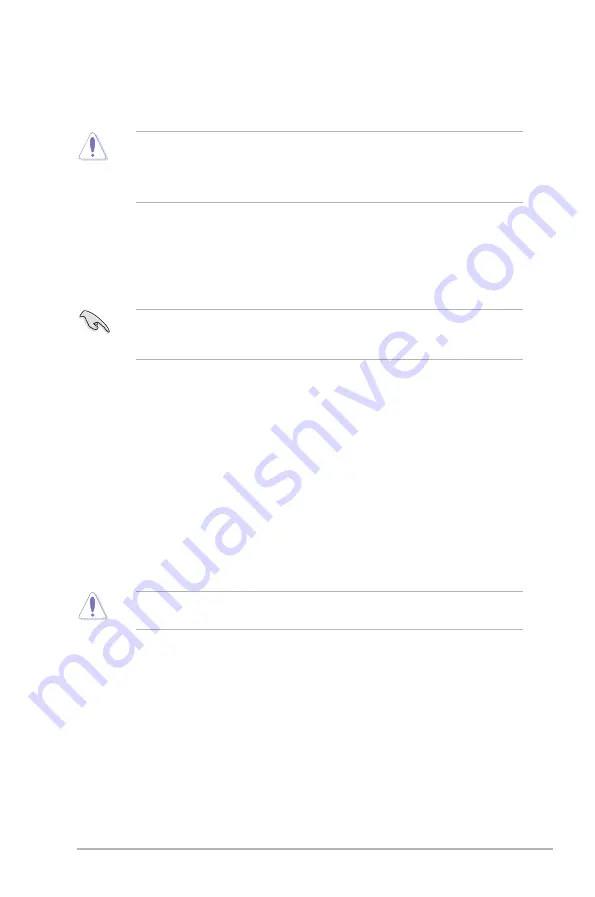
ASUS P7H55/USB3
2-3
2.
When the correct BIOS file is found, EZ Flash 2 performs the BIOS update process
and automatically reboots the system when done.
• Only a USB flash disk with
FAT 32/16
format and single partition can support the ASUS
EZ Flash 2 utility.
• Do not shut down or reset the system while updating the BIOS to prevent system boot
failure!
2.1.3
ASUS CrashFree BIOS 3 utility
The ASUS CrashFree BIOS 3 utility is an auto recovery tool that allows you to restore the
BIOS file when it fails or gets corrupted during the updating process. You can restore a
corrupted BIOS file using the motherboard support DVD or a USB flash drive that contains
the BIOS file.
The BIOS file in the motherboard support DVD may be older than the BIOS file published
on the ASUS official website. If you want to use the newer BIOS file, download the file at
support.asus.com and save it to a USB flash drive.
Recovering the BIOS
To recover the BIOS
1.
Turn on the system.
2.
Insert the motherboard support DVD to the optical drive, or the USB flash drive
containing the BIOS file to the USB port.
3.
The utility automatically checks the devices for the BIOS file. When found, the utility
reads the BIOS file and starts flashing the corrupted BIOS file.
4.
Turn off the system after the utility completes the updating process and power on
again.
5.
The system requires you to enter BIOS Setup to recover BIOS setting. To ensure
system compatibility and stability, we recommend that you press <F2> to load default
BIOS values.
DO NOT shut down or reset the system while recovering the BIOS! Doing so can cause
system boot failure!
Summary of Contents for P7H55-M DVI
Page 1: ...Motherboard P7H55 USB3 ...
Page 12: ...xii ...















































