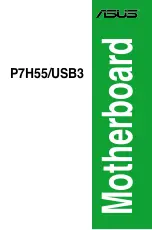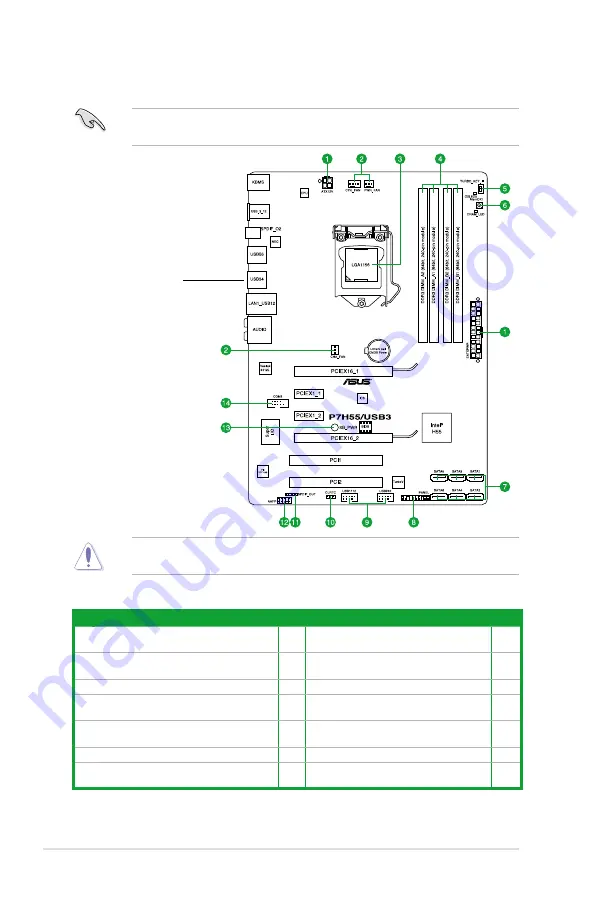
1-2
Chapter 1: Product introduction
1.2.2
Layout contents
1.2
Motherboard overview
1.2.1
Motherboard layout
Place six screws into the holes indicated by circles to secure the motherboard to the
chassis. DO NOT overtighten the screws! Doing so can damage the motherboard.
Place this side towards
the rear of the chassis.
Ensure that you install the motherboard into the chassis in the correct orientation. The edge
with external ports goes to the rear part of the chassis.
Connectors/Jumpers/Slots/LED
Page
Connectors/Jumpers/Slots/LED
Page
1. ATX power connectors
(24-pin EATXPWR, 4-pin EATX12V)
1-22 8.
System panel connector (20-8 pin PANEL)
1-26
2.
CPU, chassis, and power fan connectors (4-pin
CPU_FAN, 3-pin CHA_FAN, 3-pin PWR_FAN)
1-23 9.
USB connectors (10-1 pin USB910,
USB1112)
1-27
3.
LGA1156 CPU Socket
1-3
10. Clear RTC RAM (3-pin CLRTC)
1-18
4.
DDR3 DIMM slots
1-8
11. Digital audio connector
(4-1 pin SPDIF_OUT)
1-23
5.
Turbo Key II switch
1-20 12. Front panel audio connector
(10-1 pin AAFP)
1-24
6.
MemOK! switch
1-19 13. Onboard LED
1-1
7.
Intel
®
H55 Serial ATA connectors
(7-pin SATA 1-6)
1-25 14. Serial port connector (10-1 pin COM1)
1-24
Summary of Contents for P7H55-M DVI
Page 1: ...Motherboard P7H55 USB3 ...
Page 12: ...xii ...