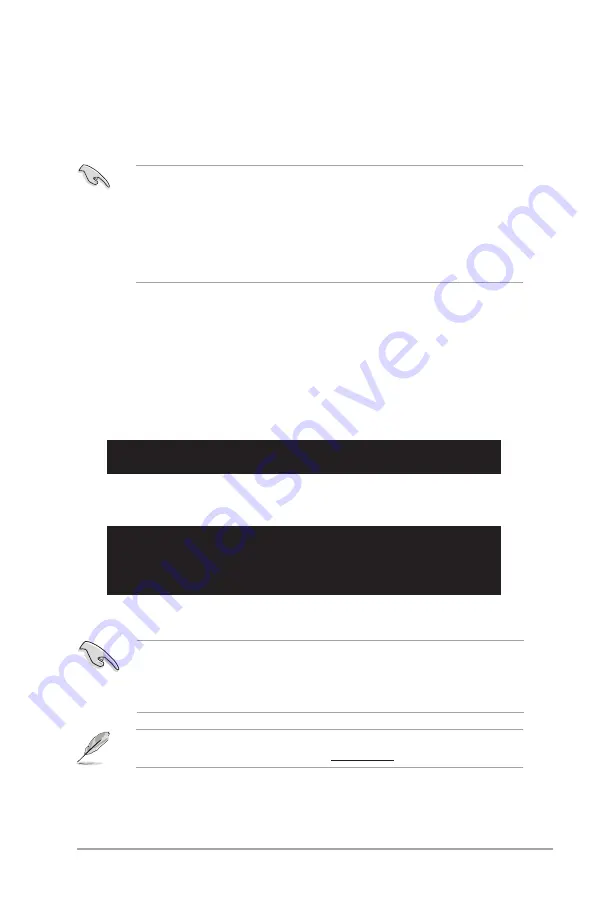
Chapter 2: BIOS information
2-3
2.1.3
ASUS CrashFree BIOS 3 utility
The ASUS CrashFree BIOS 3 is an auto recovery tool that allows you to restore the BIOS file
when it fails or gets corrupted during the updating process. You can update a corrupted BIOS
file using the motherboard Support DVD or a USB flash disk that contains the updated BIOS
file.
• Prepare the motherboard Support DVD or a USB flash disk containing the updated
motherboard BIOS before using this utility.
• Always connect the SATA cable to the SATA1/2 connector; otherwise, the utility will not
function.
• If your display monitor is connected to the onboard DVI port, the display monitor will
turn-off when CrashFree BIOS 3 starts updating your system. When the process is
finished, the display will turn back on after you restart the system.
Recovering the BIOS
To recover the BIOS:
1.
Turn on the system.
2.
Insert the Support DVD or USB flash disk containing the BIOS file to the optical disk
drive or a USB port.
The utility displays the following message and automatically checks the Support DVD
or the USB flash disk for the BIOS file.
Bad BIOS checksum. Starting BIOS recovery...
Checking for CD-ROM...
CD-ROM found!
Reading file “P5QLVMDO.ROM”. Completed.
Start Erasing...
Start Programming...
3.
Restart the system after the utility completes the updating process.
The recovered BIOS may not be the latest BIOS version for this motherboard. Download
the latest BIOS file from the ASUS website at www.asus.com.
• Only a USB flash disk with FAT 32/16 format and single partition supports ASUS
CrashFree BIOS 3. The device size should be smaller than 8GB.
• DO NOT shut down or reset the system while updating the BIOS! Doing so can cause
system boot failure!
Bad BIOS checksum. Starting BIOS recovery...
Checking for CD-ROM...
When the BIOS file is found, the utility reads it and starts erasing the corrupted BIOS
file.
Summary of Contents for P5QL-VM - DO/CSM Micro ATX Motherboard
Page 1: ...Motherboard P5QL VM DO ...






























