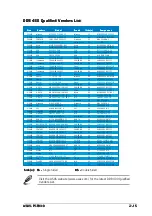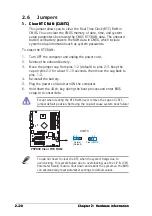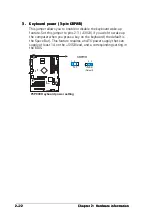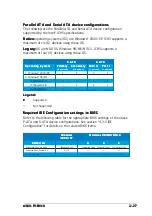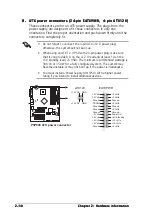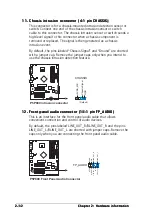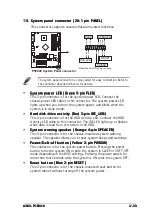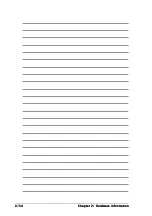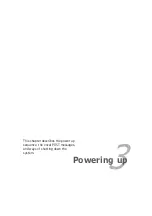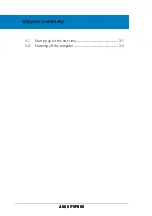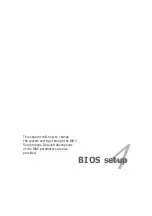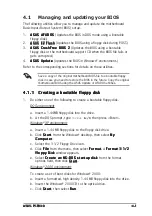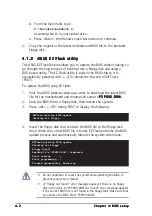A S U S P 5 P 8 0 0
A S U S P 5 P 8 0 0
A S U S P 5 P 8 0 0
A S U S P 5 P 8 0 0
A S U S P 5 P 8 0 0
2 - 2 9
2 - 2 9
2 - 2 9
2 - 2 9
2 - 2 9
6 .
6 .
6 .
6 .
6 .
S e r i a l p o r t c o n n e c t o r ( 1 0 - 1 p i n C O M 2 )
S e r i a l p o r t c o n n e c t o r ( 1 0 - 1 p i n C O M 2 )
S e r i a l p o r t c o n n e c t o r ( 1 0 - 1 p i n C O M 2 )
S e r i a l p o r t c o n n e c t o r ( 1 0 - 1 p i n C O M 2 )
S e r i a l p o r t c o n n e c t o r ( 1 0 - 1 p i n C O M 2 )
This connector is for a serial (COM) port. Connect the serial port
module cable to this connector, then install the module to a slot
opening at the back of the system chassis.
Never connect a 1 3 9 4 c a b l e
1 3 9 4 c a b l e
1 3 9 4 c a b l e
1 3 9 4 c a b l e
1 3 9 4 c a b l e to the USB connectors. Doing so will
damage the motherboard!
7 .
7 .
7 .
7 .
7 .
U S B c o n n e c t o r s ( 1 0 - 1 p i n U S B 5 6 , U S B 7 8 )
U S B c o n n e c t o r s ( 1 0 - 1 p i n U S B 5 6 , U S B 7 8 )
U S B c o n n e c t o r s ( 1 0 - 1 p i n U S B 5 6 , U S B 7 8 )
U S B c o n n e c t o r s ( 1 0 - 1 p i n U S B 5 6 , U S B 7 8 )
U S B c o n n e c t o r s ( 1 0 - 1 p i n U S B 5 6 , U S B 7 8 )
These connectors are for USB 2.0 ports. Connect the USB/GAME
module cable to any of these connectors, then install the module to a
slot opening at the back of the system chassis. These USB connectors
comply with USB 2.0 specification that supports up to 480 Mbps
connection speed.
P5P800
®
PIN 1
COM2
P5P800 Serial port connector
P5P800
®
P5P800 USB 2.0 connectors
USB56
USB+5V
USB_P6-
GND
NC
USB+5V
USB_P5-
GND
1
USB78
USB+5V
USB_P8-
GND
NC
USB+5V
USB_P7-
GND
1
The Serial port 2 module is purchased separately.
Summary of Contents for P5P800
Page 1: ...Motherboard P5P800 ...