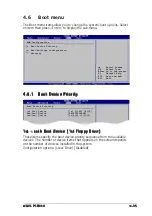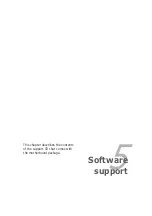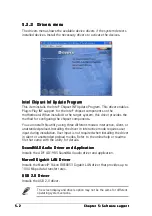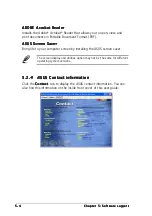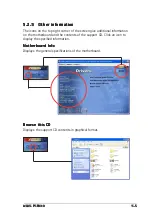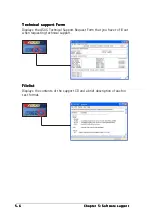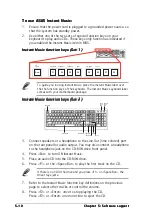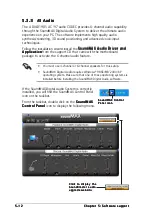A S U S P 5 P 8 0 0
A S U S P 5 P 8 0 0
A S U S P 5 P 8 0 0
A S U S P 5 P 8 0 0
A S U S P 5 P 8 0 0
5 - 7
5 - 7
5 - 7
5 - 7
5 - 7
5.3
Software information
Most of the applications in the support CD have wizards that will
conveniently guide you through the installation. View the online help or
readme file that came with the software application for more information.
5.3.1
5.3.1
5.3.1
5.3.1
5.3.1
ASUS MyLogo™
ASUS MyLogo™
ASUS MyLogo™
ASUS MyLogo™
ASUS MyLogo™
The ASUS MyLogo™ utility lets you customize the boot logo. The boot logo
is the image that appears on screen during the Power-On-Self-Tests
(POST). The ASUS MyLogo™ is automatically installed when you install the
A S U S U p d a t e
A S U S U p d a t e
A S U S U p d a t e
A S U S U p d a t e
A S U S U p d a t e utility from the support CD. See section “5.2.3 Utilities
menu” for details.
To launch the ASUS MyLogo™:
1.
Launch the ASUS Update utility. Refer to section “4.1.5 ASUS Update
utility” for details.
2.
Select O p t i o n s
O p t i o n s
O p t i o n s
O p t i o n s
O p t i o n s from the drop down menu, then click N e x t
N e x t
N e x t
N e x t
N e x t.
3.
Check the option Launch MyLogo to replace system boot
L a u n c h M y L o g o t o r e p l a c e s y s t e m b o o t
L a u n c h M y L o g o t o r e p l a c e s y s t e m b o o t
L a u n c h M y L o g o t o r e p l a c e s y s t e m b o o t
L a u n c h M y L o g o t o r e p l a c e s y s t e m b o o t
l o g o b e f o r e f l a s h i n g B I O S
l o g o b e f o r e f l a s h i n g B I O S
l o g o b e f o r e f l a s h i n g B I O S
l o g o b e f o r e f l a s h i n g B I O S
l o g o b e f o r e f l a s h i n g B I O S, then click N e x t
N e x t
N e x t
N e x t
N e x t.
4.
Select U p d a t e B I O S f r o m a f i l e
U p d a t e B I O S f r o m a f i l e
U p d a t e B I O S f r o m a f i l e
U p d a t e B I O S f r o m a f i l e
U p d a t e B I O S f r o m a f i l e from the drop down menu, then
click N e x t
N e x t
N e x t
N e x t
N e x t.
5.
When prompted, locate the new
BIOS file, then click N e x t
N e x t
N e x t
N e x t
N e x t. The
ASUS MyLogo™ window appears.
6.
From the left window pane, select
the folder that contains the image
you intend to use as your boot
logo.
•
Before using the ASUS MyLogo™, use the AFUDOS utility to make a
copy of your original BIOS file, or obtain the latest BIOS version from
the ASUS website. See section “4.1.3 AFUDOS utility”.
•
Make sure that the BIOS item F u l l S c r e e n L o g o
F u l l S c r e e n L o g o
F u l l S c r e e n L o g o
F u l l S c r e e n L o g o
F u l l S c r e e n L o g o is set to
[Enabled] if you wish to use ASUS MyLogo™. See section “4.6.2
Boot Settings Configuration”.
•
You can create your own boot logo image in GIF, JPG, or BMP file
formats.
Summary of Contents for P5P800
Page 1: ...Motherboard P5P800 ...