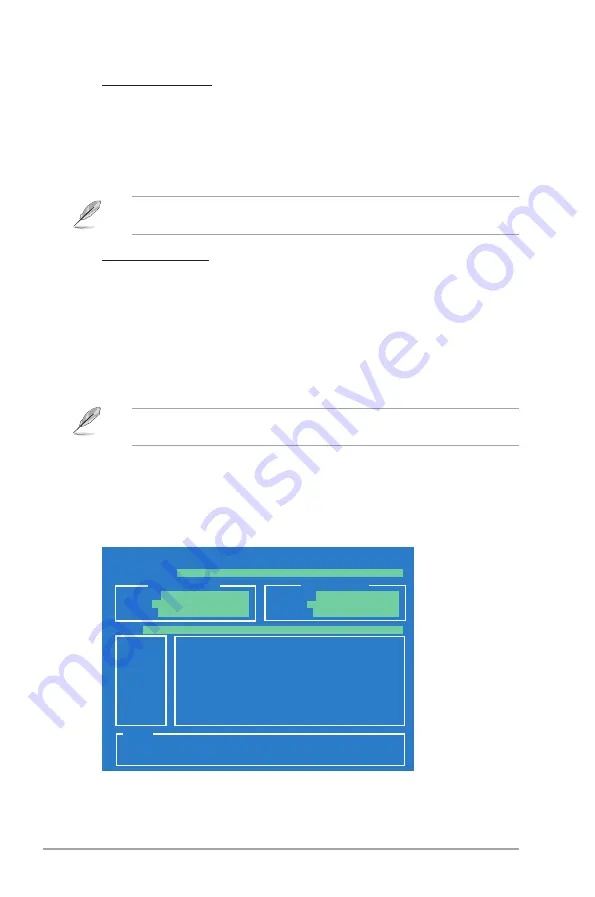
2-2
Chapter 2: BIOS information
2.1.2
ASUS EZ Flash 2 utility
The ASUS EZ Flash 2 feature allows you to update the BIOS without using an OS-based
utility.
Before you start using this utility, download the latest BIOS file from the ASUS website at
www.asus.com.
To update the BIOS using EZ Flash 2:
1.
Insert the USB flash disk that contains the latest BIOS file to the USB port, then launch
EZ Flash 2 in any of these two ways:
•
Press
<Alt> + <F2>
during POST to display the following:
ASUSTek EZ Flash 2 BIOS ROM Utility V3.36
Current ROM
Update ROM
A:
Note
FLASH TYPE:
WOINBOND W25X80
PATH:
A:\
BOARD:
P5P41D
VER:
0203
DATE:
06/23/2009
BOARD:
Unknown
VER:
Unknown
DATE:
Unknown
[Enter] Select or Load [Tab] Switch [V] Drive Info
[Up/Down/Home/End] Move [B] Backup [ESC] Exit
Updating from the Internet
a. Select
Update BIOS
from the Internet
, then click
Next
.
b. Select the ASUS FTP site nearest you to avoid network traffic, or click Auto
Select
then click
Next
.
c. From the FTP site, select the BIOS version that you wish to download then click
Next
.
The ASUS Update utility is capable of updating itself through the Internet. Always update
the utility to avail all its features.
Updating from a BIOS file
a. Select
Update BIOS from a file
, then click
Next
.
b. Locate the BIOS file from the Open
window, then click
Open
.
3.
Follow the onscreen instructions to complete the updating process.
Summary of Contents for P5P41D
Page 1: ...Motherboard P5P41D ...















































