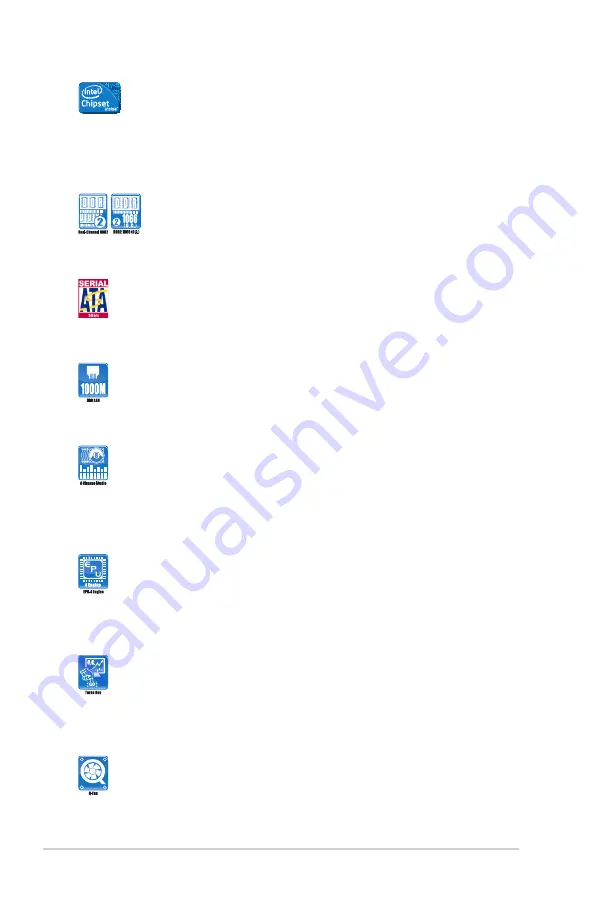
1-2
Chapter 1: Product introduction
Intel
®
G41 Chipset
The Intel
®
G41 Express Chipset is designed to support dual-channel
DDR2 1066 (overclocking)/800/667 architecture, 1333/1066/800 Front
Side Bus (FSB), PCIe 1.1, and mutli-core CPUs. It especially includes
Intel
®
Fast memory bandwidth and reduces the latency of the memory
accesses.
DDR2 1066 (O.C.)/800/667 support
This motherboard supports DDR2 memory that features data transfer
rates of 1066 (O.C.)/ 800/ 667 MHz providing great performance for 3D
graphics and other memory-demanding applications.
Serial ATA 3Gb/s technology
This motherboard supports hard drives based on the Serial ATA (SATA)
3Gb/s storage specifications, delivering enhanced scalability and
doubling the bus bandwidth for high-speed data saving and retrieval.
Gigabit LAN solution
The onboard LAN controller is a highly integrated Gb LAN controller. It is
enhanced with an ACPI management function to provide efficient power
management for advanced operating systems.
High Definition Audio
The onboard 8-channel ALC887 High Definition Audio CODEC enables
high-quality audio that automatically detects peripherals plugged into the
audio I/O jacks. ALC887 also supports the Windows
®
Vista Premium OS.
1.3.2
Innovative ASUS features
ASUS EPU
ASUS EPU (Energy Processing Unit) provides total system power
management by detecting the current PC loading and intelligently
moderating power in real-time. It automatically provides the most
appropriate power usage to save power and money.
Turbo Key
ASUS Turbo Key allows you to turn the PC power button into
an overclocking button. After you easy setup, Turbo Key boosts
performances without interrupting ongoing work or games, simply through
pressing the button.
ASUS Q-FAN
ASUS Q-FAN technology intelligently and automatically adjusts CPU fan
speed according to system load and temperature, enabling users to work
in distraction-free environment with minimal noise.
Summary of Contents for P5P41D
Page 1: ...Motherboard P5P41D ...













































