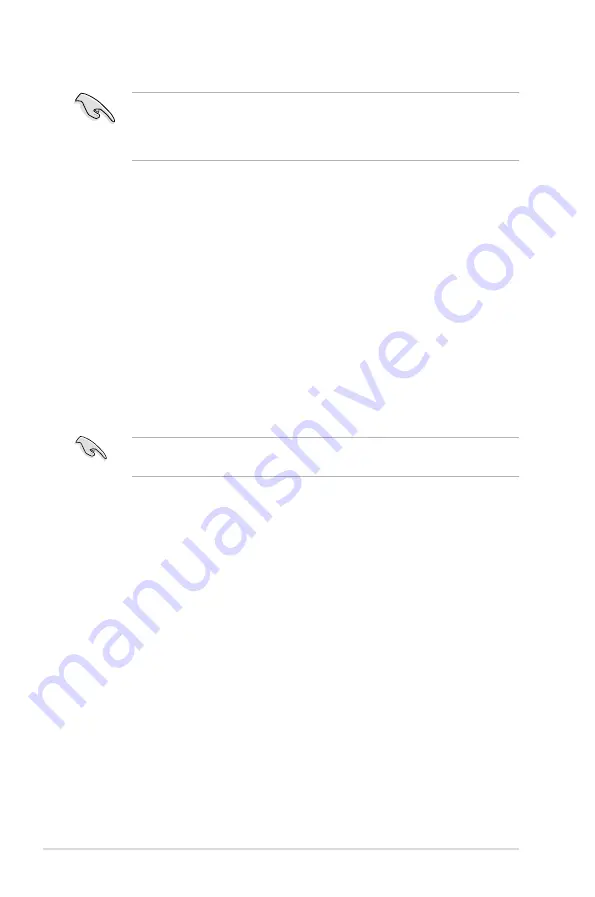
5-36
Chapter 5: Software support
If you want to boot the system from a hard disk drive included in a RAID set, first
copy the RAID driver from the Support DVD to a floppy disk before you install an
operating system to a selected hard disk drive. Refer to section “5.5 Creating a
RAID driver disk” for details.
Setting the BIOS RAID items
After installing the hard disk drives, make sure to set the necessary RAID items in
the BIOS before setting your RAID configuration.
To set the BIOS RAID items:
1. Boot the system and press <Del> during the Power-On Self-Test (POST) to
enter the BIOS Setup Utility.
2. Enable the
RAID Enabled
item in the BIOS. See section “
4.5.3 Onboard Device
Configuration > Serial-ATA Configuration
” for details.
3. Select and enable the SATA drive(s) that you want to configure as RAID. See
section “
4.5.3 Onboard Device Configuration > Serial-ATA Configuration
”
for details.
4. Save your changes and Exit Setup.
5.4.2
NVIDIA
®
RAID configurations
The motherboard includes a high performance SATA RAID controller integrated in
the NVIDIA
®
nForce™ 680i SLI southbridge chipset. It supports RAID 0, RAID 1,
RAID 0+1, RAID 5 and JBOD for six independent Serial ATA channels.
Installing Serial ATA (SATA) hard disks
The motherboard supports Ultra DMA 133/100/66 and Serial ATA hard disk drives.
For optimal performance, install identical drives of the same model and capacity
when creating a disk array.
To install the SATA hard disks for a RAID configuration:
1. Install the SATA hard disks into the drive bays.
2. Connect the SATA signal cables.
3. Connect a SATA power cable to the power connector on each drive.
Refer to the RAID controllers user manual in the motherboard support DVD for
detailed information on RAID configurations. See section “5.2.5 Manuals menu.”
Summary of Contents for P5N-T Deluxe
Page 1: ...Motherboard P5N T Deluxe ...
Page 14: ...xiv ...
Page 112: ...4 44 Chapter 4 BIOS setup ...
Page 160: ...ASUS P5N T Deluxe Chapter summary 6 1 Overview 6 1 6 2 Graphics card setup 6 2 ...
Page 174: ...A Appendix CPU features ...
















































