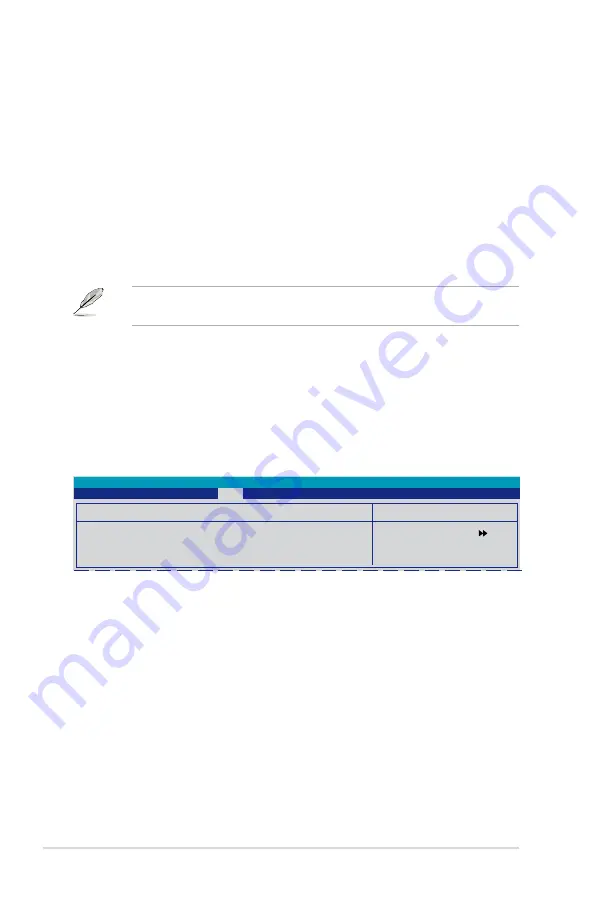
4-38
Chapter 4: BIOS setup
4.7.6
Security
Select Menu
Item Specific Help
Security
Supervisor Password
Clear
User Password
Clear
Password Check
[Setup]
Phoenix-Award BIOS CMOS Setup Utility
Boot
Supervisor Password
User Password
These fields allow you to set passwords:
To set a password:
1. Select an item then press <Enter>.
2. Type in a password using a combination of a maximum of eight (8)
alpha-numeric characters, then press <Enter>.
3. When prompted, confirm the password by typing the exact characters again,
then press <Enter>. The password field setting is changed to Set.
Typematic Delay (Msec) [250]
Allows you to set the delay before keystrokes begin to repeat.
Configuration options: [250] [500] [750] [1000]
OS Select for DRAM > 64MB [Non-OS2]
Set this item to OS2 only when you are running on an OS/2 operating system with
an installed RAM of greater than 64 MB. Configuration options: [Non-OS2] [OS2]
Full Screen LOGO [Enabled]
Allows you to enable or disable the full screen logo display feature.
Configuration options: [Disabled] [Enabled]
Make sure that the above item is set to [Enabled] if you want to use the ASUS
MyLogo3™ feature.
Halt On [All Errors]
Allows you to set the error report type.
Configuration options: [All Errors] [No Errors] [All, But Keyboard] [All, But Diskette]
[All, But Disk/Key]
Summary of Contents for P5N-T Deluxe
Page 1: ...Motherboard P5N T Deluxe ...
Page 14: ...xiv ...
Page 112: ...4 44 Chapter 4 BIOS setup ...
Page 160: ...ASUS P5N T Deluxe Chapter summary 6 1 Overview 6 1 6 2 Graphics card setup 6 2 ...
Page 174: ...A Appendix CPU features ...
















































