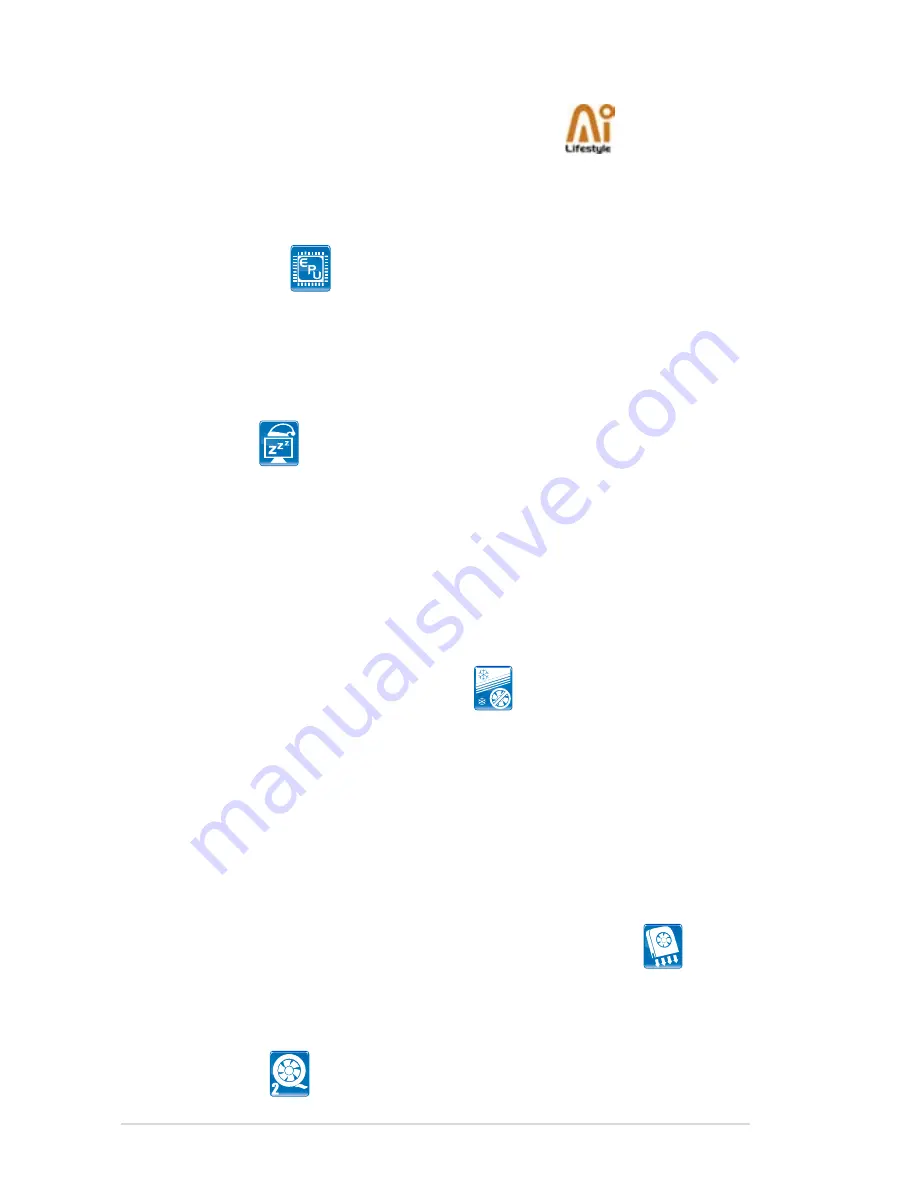
1-4
Chapter 1: Product Introduction
1.3.2
ASUS AI Lifestyle unique features
ASUS Power Saving Solution
ASUS Power Saving solution intelligently and automatically provides balanced
computing power and energy consumption.
ASUS EPU
The ASUS EPU utilizes innovative technology to digitally monitor and
tune the CPU power supply with improved VR responses in heavy or light
loadings. Working together with AI Gear 3, this can help you attain the best
possible power efficiency and energy savings to help save the environment.
See page 5-23 for details.
AI Nap
With AI Nap, the system can continue running at minimum power and noise
when you are temporarily away. To wake the system and return to the OS
environment, simply click the mouse or press a key. See page 5-24 for
details.
ASUS Quiet Thermal Solution
ASUS Quiet Thermal solution makes system more stable and enhances the
overclocking capability.
Fanless Design - Heatsink solution
Provides a cool environment without all the baggage
Cooling fans, though a popular thermal solution, also come with noise and
malfunction likelihood. ASUS Motherboard's fansless concept is specifically
created to provide a cool environment without all the baggage.
ASUS has devoted special efforts to address the thermal issues across the
motherboard, and most notably the areas that reside the CPU, power, VGA,
and chipsets. The heat sinks were tailor made to dissipate heat in the most
efficient manner.
Optional Fan (for Water-Cooling or Passive-Cooling only)
The optional fan is specifically designed to provide sufficient airflow over
the chipset area when water-cooling or passive-cooling is utilized, ensuring
effective heat dissipation for the entire system. See page 2-36 for details.
Q-Fan 2
Summary of Contents for P5N-D - Motherboard - ATX
Page 1: ...Motherboard P5N D ...
Page 14: ...xiv ...
Page 110: ...4 44 Chapter 4 BIOS setup ...
Page 150: ...5 38 Chapter 5 Software support ...
Page 152: ...ASUS P5N D Chapter summary 6 1 Overview 6 1 6 2 Dual graphics cards setup 6 2 ...
Page 164: ...A 4 Appendix CPU features ...















































