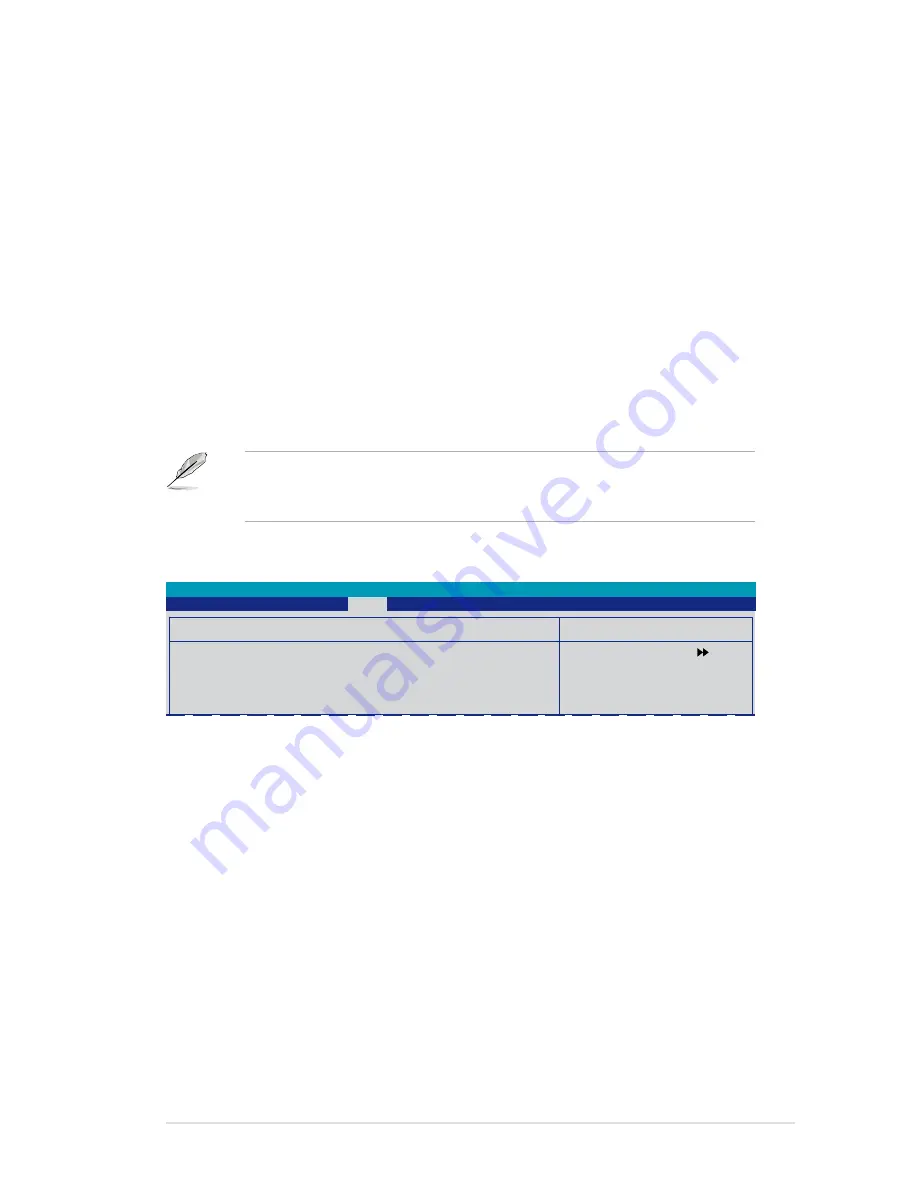
ASUS P5N-D
4-41
Load from File
Allows you to load the previous BIOS file saved in the hard disk/floppy disk/USB
flash disk with the FAT32/16/12 format. Follow the instructions below to load the
BIOS file.
1. Insert the storage devices that contains the “xxx.CMO” file.
2. Turn on the system.
3. Enter BIOS setup program. Go to the “Tools” menu to select
ASUS O.C.
Profile > Load from File
. Press <Enter> then the setup screen will
appear.
4. Press <Tab> to switch between drives before the correct “xxx.CMO” file
is found. Then press <Enter> to load the file.
5. A pop-up message will inform you when the loading process finishes.
• Suggest only to update the BIOS file coming from the same memory/CPU
configuration and BIOS version.
• Only the “xxx.CMO” file can be loaded.
Select Menu
Item Specific Help
Save current BIOS
Profile to Profile 1.
Save BIOS Profile
Save to Profile 1
Save to Profile 2
Save to File
Phoenix-Award BIOS CMOS Setup Utility
Tools
Save BIOS Profile
Save to Profle 1/2
Allows you to save the current BIOS file to the BIOS Flash. Press <Enter> to save
the file.
Save to File
Allows you to save the current BIOS file to the hard disk/floppy disk/USB flash disk
with FAT32/16/12 format. Follow the instructions below to save the BIOS file.
1. Insert the storage devices with enough space.
2. Turn on the system.
3. Enter the BIOS setup program. Go to the “Tools” menu to select “Save to
File.” Press <Enter> then the setup screen will appear.
4. Press <Tab> to switch between the drives. Press hot-key <S> to save
the file.
5. Key in the file name. Then press <Enter>.
6. A pop-up message will inform you when the saving process finishes.
Summary of Contents for P5N-D - Motherboard - ATX
Page 1: ...Motherboard P5N D ...
Page 14: ...xiv ...
Page 110: ...4 44 Chapter 4 BIOS setup ...
Page 150: ...5 38 Chapter 5 Software support ...
Page 152: ...ASUS P5N D Chapter summary 6 1 Overview 6 1 6 2 Dual graphics cards setup 6 2 ...
Page 164: ...A 4 Appendix CPU features ...






























