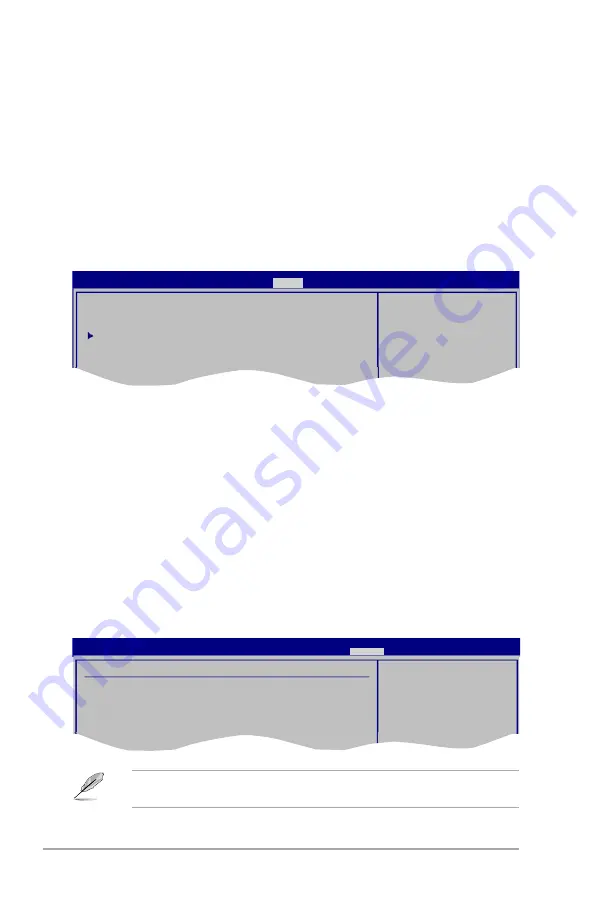
2-14
Chapter 2: BIOS information
2.7.1
ASUS EZ Flash 2
Allows you to run ASUS EZ Flash 2. When you press
<Enter>
, a confirmation message
appears. Use the left/right arrow key to select between
[Yes
] or
[No]
, then press
<Enter>
to
confirm your choice. Please see section
2.1.2 ASUS EZ Flash 2 utility
for details.
2.7.2
AI NET 2
Check Realtek LAN cable [Disabled]
Enables or disables checking of the Realtek LAN cable during the Power-On Self-Test
(POST). Configuration options: [Disabled] [Enabled]
ASUS EZ Flash 2
AI NET 2
BIOS SETUP UTILITY
Main Advanced Power Boot
Tools
Exit
Press ENTER to run
the utility to select
and update BIOS.
This utility supports
1.FAT 12/16/32 (r/w)
2.NTFS (read only)
3.CD-DISC (read only)
2.8
Exit menu
The Exit menu items allow you to load the optimal or failsafe default values for the BIOS
items, and save or discard your changes to the BIOS items.
Pressing
<Esc>
does not immediately exit this menu. Select one of the options from this
menu or
<F10>
from the legend bar to exit.
Exit system setup
after saving the
changes.
F10 key can be used
for this operation.
Select Screen
Select Item
Enter Go to Sub-screen
F1 General Help
F10 Save and Exit
ESC Exit
Exit Options
Exit & Save Changes
Exit & Discard Changes
Discard Changes
Load Setup Defaults
BIOS SETUP UTILITY
Main
Advanced Power Boot Tools
Exit
Exit system setup
after saving the
changes.
F10 key can be used
for this operation.
2.7
Tools menu
The Tools menu items allow you to configure options for special functions. Select an item
then press
<Enter>
to display the sub-menu.
Clear User Password
Select this item to clear the user password.
Password Check [Setup]
When set to
[Setup]
, BIOS checks for user password when accessing the Setup utility. When
set to
[Always]
, BIOS checks for user password both when accessing Setup and booting the
system. Configuration options: [Setup] [Always]
Summary of Contents for P5KPL IPC SI
Page 1: ...Motherboard P5KPL IPC SI ...

































