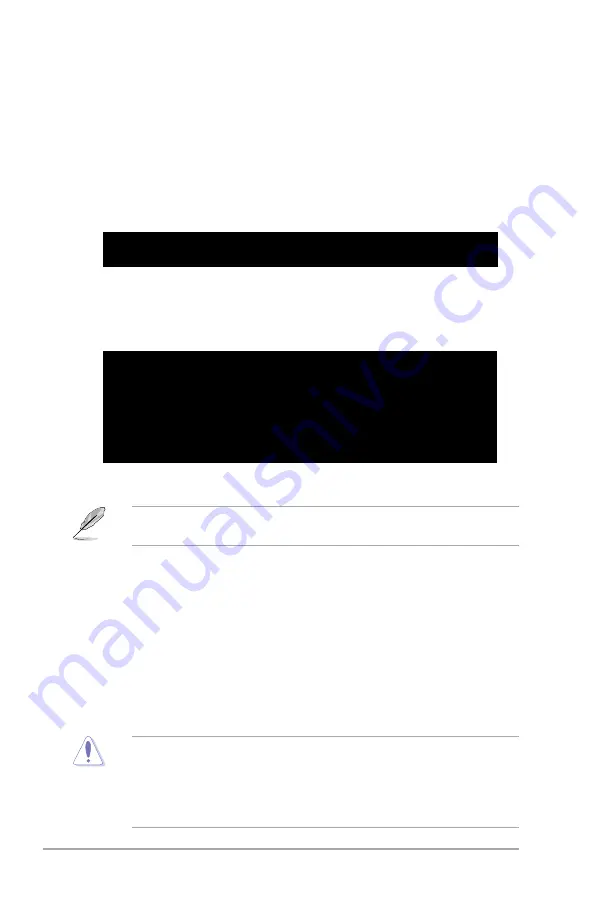
2-8
Chapter 2: BIOS setup
Recovering the BIOS from the support CD
To recover the BIOS from the support CD:
1. Remove any floppy disk from the floppy disk drive, then turn on the system.
2. Insert the support CD to the optical drive.
3. The utility displays the following message and automatically checks the
floppy disk for the original or updated BIOS file.
Bad BIOS checksum. Starting BIOS recovery...
Checking for floppy...
Floppy not found!
Checking for CD-ROM...
CD-ROM found!
Reading file “P5KPLC16.ROM”. Completed.
Start flashing...
When no floppy disk is found, the utility automatically checks the optical drive
for the original or updated BIOS file. The utility then updates the corrupted
BIOS file.
Bad BIOS checksum. Starting BIOS recovery...
Checking for floppy...
4. Restart the system after the utility completes the updating process.
The recovered BIOS may not be the latest BIOS version for this motherboard.
Visit the ASUS website (www.asus.com) to download the latest BIOS file.
• Only the USB flash disk with FAT 32/16 format and single partition can
support ASUS CrashFree BIOS 3. The device size should be smaller than
8GB.
• DO NOT shut down or reset the system while updating the BIOS! Doing so
can cause system boot failure!
Recovering the BIOS from the USB flash disk
To recover the BIOS from the USB flash disk:
1. Insert the USB flash disk that contains BIOS file to the USB port.
2. Turn on the system.
3. The utility will automatically checks the devices for the BIOS file When found,
the utility reads the BIOS file and starts flashing the corrupted BIOS file.
4. Restart the system after the utility completes the updating process.
Summary of Contents for P5KPL-C 1600
Page 1: ...Motherboard P5KPL C 1600 ...
Page 12: ...xii ...
Page 88: ...2 38 Chapter 2 BIOS setup ...
Page 94: ...3 Chapter 3 Software support ...
















































