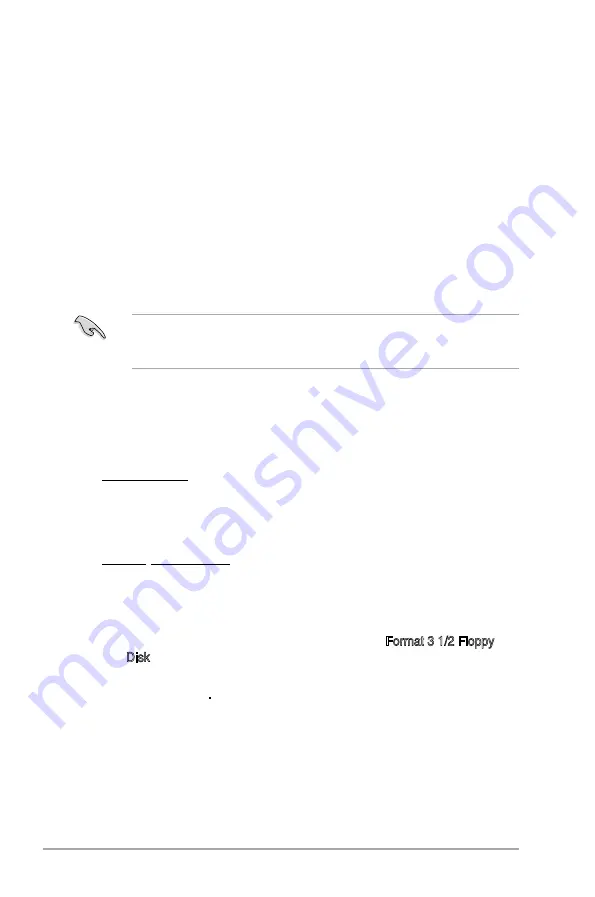
2-2
Chapter 2: BIOS setup
2.1
Managing and updating your BIOS
The following utilities allow you to manage and update the motherboard Basic
Input/Output System (BIOS) setup.
1.
ASUS EZ Flash 2:
Updates the BIOS in DOS mode using a floppy disk or a
USB flash disk.
2.
ASUS AFUDOS:
Updates the BIOS in DOS mode using a bootable floppy
disk.
3.
ASUS CrashFree BIOS 3:
Updates the BIOS using a bootable floppy disk,
a USB flash disk or the motherboard support CD when the BIOS file fails or
gets corrupted.
4.
ASUS Update:
Updates the BIOS in Windows
®
environment.
Refer to the corresponding sections for details on these utilities.
2.1.1
Creating a bootable floppy disk
1. Do either of the following to create a bootable floppy disk.
DOS environment
a. Insert a 1.44MB floppy disk into the drive.
b. At the DOS prompt, type
format A:/S
then press
<Enter>
.
Save a copy of the original motherboard BIOS file to a bootable floppy disk or
a USB flash disk in case you need to restore the BIOS in the future. Copy the
original motherboard BIOS using the ASUS Update or AFUDOS utilities.
Windows
®
XP environment
a. Insert a 1.44 MB floppy disk to the floppy disk drive.
b. Click
Start
from the Windows® desktop, then select
My Computer
.
c. Select the 3 1/2 Floppy Drive icon.
d. Click
File
from the menu, then select
Format
. A Format 3 1/2 Floppy
Disk window appears.
e. Select
Create an MS-DOS startup disk
from the format options field,
then click
Start
.
Summary of Contents for P5KPL-C 1600
Page 1: ...Motherboard P5KPL C 1600 ...
Page 12: ...xii ...
Page 88: ...2 38 Chapter 2 BIOS setup ...
Page 94: ...3 Chapter 3 Software support ...
















































