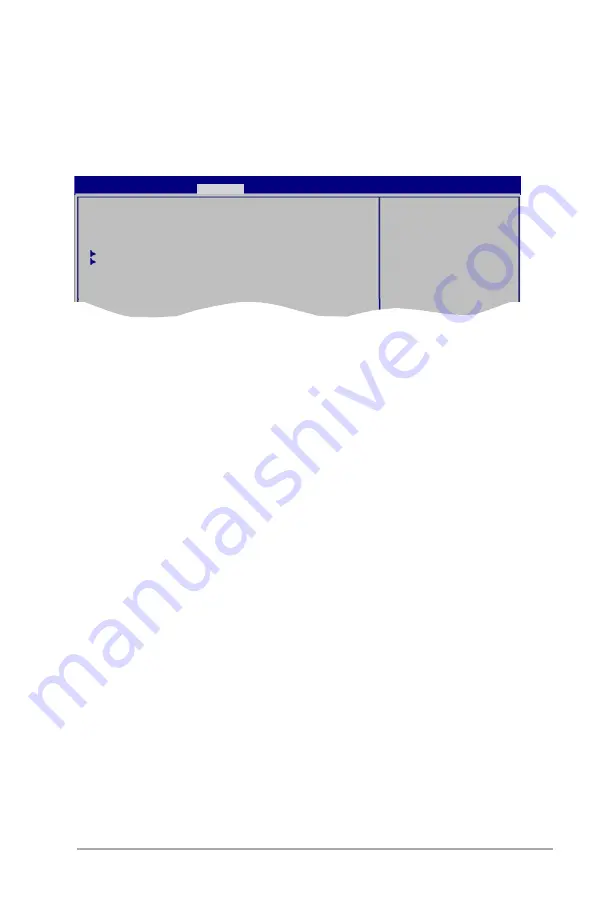
ASUS V4-Series P5G43
5-27
5.5
Power menu
The Power menu items allow you to change the settings for the Advanced
Power Management (APM). Select an item then press <Enter> to display the
configuration options.
Select Screen
Select Item
+- Change Option
F1 General Help
F10 Save and Exit
ESC Exit
Suspend Mode
[Auto]
ACPI 2.0 Support
[Disabled]
ACPI APIC Support
[Enabled]
APM Configuration
Hardware Monitor
Select the ACPI state
used for System
Suspend.
BIOS SETUP UTILITY
Main
Advanced
Power
Boot Tools Exit
5.5.1
Suspend Mode [Auto]
Allows you to select the Advanced Configuration and Power Interface (ACPI) state
to be used for system suspend. Configuration options: [S1 (POS) Only] [S3 Only]
[Auto]
[S1(POS) Only]
- Enables the system to enter the ACPI S1 (Power on Suspend)
sleep state. In S1 sleep state, the system appears suspended
and stays in a low power mode. The system can be resumed at
any time.
[S3 Only]
- Enables the system to enter the ACPI S3 (Suspend to RAM) sleep
state (default). In S3 sleep state, the system appears to be off
and consumes less power than in the S1 state. When signaled by a
wake-up device or event, the system resumes to its working state
exactly where it was left off.
[Auto]
- Detected by OS.
5.5.2
ACPI 2.0 Support [Disabled]
Allows you to add more tables for Advanced Configuration and Power Interface
(ACPI) 2.0 specifications. Configuration options: [Disabled] [Enabled]
5.5.3
ACPI APIC Support [Enabled]
Allows you to enable or disable the Advanced Configuration and Power Interface
(ACPI) support in the Application-Specific Integrated Circuit (ASIC). When set
to Enabled, the ACPI APIC table pointer is included in the RSDT pointer list.
Configuration options: [Disabled] [Enabled]
Summary of Contents for P5G43 V4-Series
Page 1: ...V Series P5G43 ASUS PC Desktop Barebone User Manual ...
Page 12: ...xii ...
Page 42: ...2 24 Chapter 2 Basic installation ...
Page 58: ...3 16 Chapter 3 Starting up ...
Page 72: ...4 14 Chapter 4 Motherboard info ...
Page 110: ...5 38 Chapter 5 BIOS setup ...












































