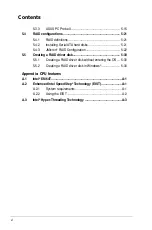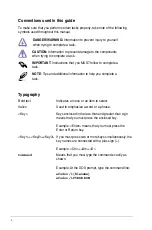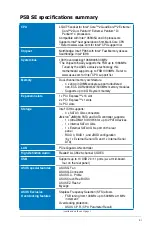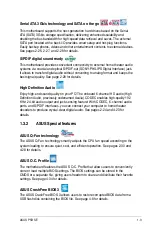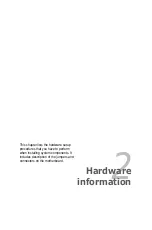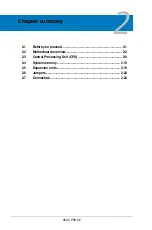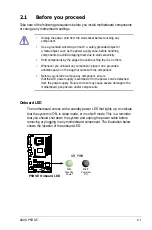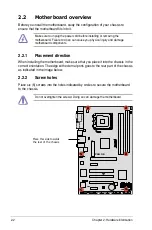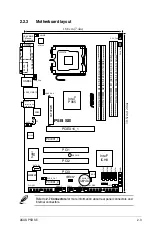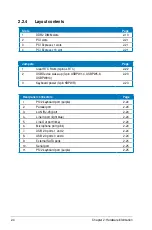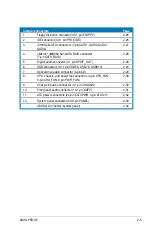x
Conventions used in this guide
To make sure that you perform certain tasks properly, take note of the following
symbols used throughout this manual.
Typography
Bold text
Indicates a menu or an item to select.
Italics
Used to emphasize a word or a phrase.
<Key>
Keys enclosed in the less-than and greater-than sign
means that you must press the enclosed key.
Example: <Enter> means that you must press the
Enter or Return key.
<Key1>+<Key2>+<Key3> If you must press two or more keys simultaneously, the
key names are connected with a plus sign (+).
Example: <Ctrl>+<Alt>+<D>
Command
Means that you must type the command exactly as
shown.
Example: At the DOS prompt, type the command line:
afudos /i[filename]
afudos /iP5BSE.ROM
DANGER/WARNING:
Information to prevent injury to yourself
when trying to complete a task.
CAUTION:
Information to prevent damage to the components
when trying to complete a task.
NOTE
: Tips and additional information to help you complete a
task.
IMPORTANT
: Instructions that you MUST follow to complete a
task.
Summary of Contents for P5B SE - Motherboard - ATX
Page 1: ...Motherboard P5B SE ...
Page 96: ...4 36 Chapter 2 BIOS setup ...
Page 130: ...5 32 Chapter 5 Software support ...
Page 136: ...A Appendix CPU features ...