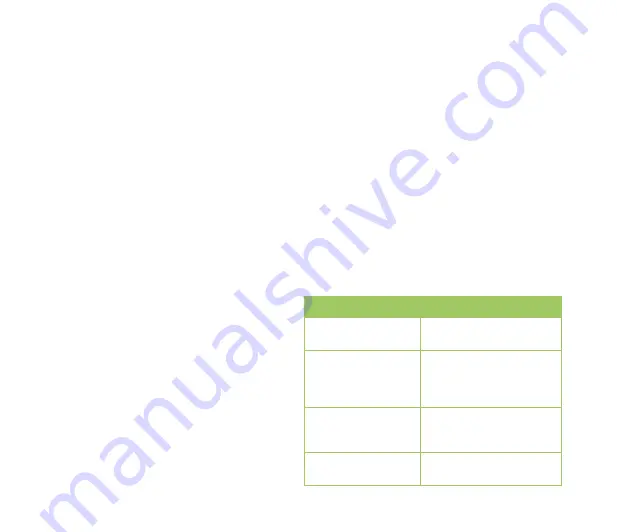
58
Setting the synchronization schedule
To set the synchronization with Exchange
Server:
1. From the ActiveSync screen, tap
Menu
>
Schedule
.
. Set the schedule according to your
preference. Refer to the table for input
details.
Volume
Recommended setup
High
Select a shorter interval
in the Peak times list.
Low
Select
As items arrive
option or a longer
interval in the Off-peak
times list.
While roaming
Check
Use above
settings when
roaming
.
Sending messages
Check
Send/receive
when I click Send.
Synchronizing with an Exchange Server
To synchronize your device with Exchange Server:
1. From the ActiveSync screen, tap
Menu
>
Add Server Source...
2. Key in your e-mail address, then tap
Next
. If you prefer the device to detect the Exchange Server
Settings automatically, select the check box.
3. In the
Server Address
field, key in the name of the server running Exchange Server then tap
Next
. If
necessary, tap the check box
This server requires an encrypted (SSL) connection
.
. Enter user name, password, and domain then tap
Next
.
5. Tap the check boxes to select the data items that you want to synchronize with Exchange Server. To
change the available synchronization settings, select a data item then tap
Settings
. Tap
Finish
when
done.
6. Start the sync process.






























