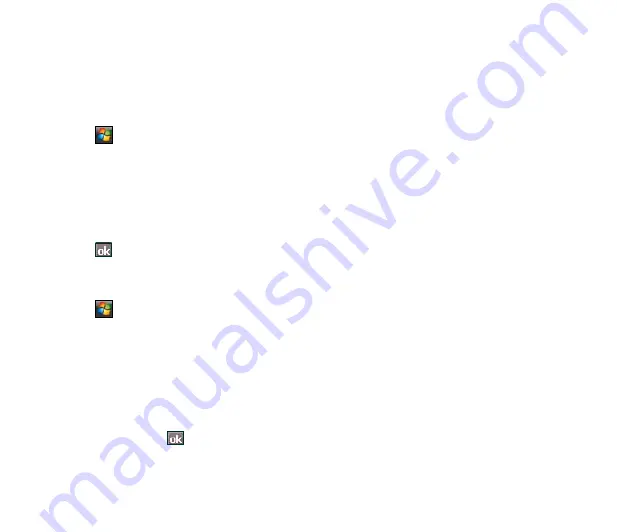
51
Writing and drawing on the screen
You can write or draw directly on the screen and save notes in your own handwriting. If you prefer to use
your own handwriting or use drawings in your notes, set the default input mode to
Writing
. If you prefer
text, set the default mode to
Typing
.
To set the default input mode for Notes:
1. Tap
>
Programs
>
Notes
.
. From the Notes list, tap
Menu
>
Options
.
3. In the
Default mode:
box, tap the down arrow and select any of the following:
•
Writing
- if you want to draw or enter handwritten text in a note.
•
Typing
- if you want to create a typed note.
. Set the other options according to your preference.
5. Tap
when finished.
To write/draw in a note:
1. Tap
>
Programs
>
Notes
.
. From the Notes list, tap
New
.
If you set the
Default mode
to
Typing
, a blank page appears for typed text.
If you set the
Default mode
to
Writing
, a page with horizontal lines appears for handwritten text.
You can also tap
Menu
and then select/deselect
Draw
option to switch between typing and writing
mode.
3. Write/Draw on the screen.
4. When finished, tap
to save the note and return to the Notes list.






























